Zapier Integration With LambdaTest
Zapier is a cloud-based platform that allows you to easily automate workflows between your apps and your services without having to build this integration yourself or hire someone to do it for you. Zapier works with Zaps, which you can create by combining multiple apps and services. These Zaps help you streamline your workflow and save time and effort.
LambdaTest and Zapier enable you to create a smarter and more customized workflow, helping you save time to focus on the important things to ship quality products at light speed.
LambdaTest is the only platform in the market with deep integration with Zapier to make automating workflows a piece of cake for you.
Prerequisites
- A LambdaTest account. If you don't have an account, sign up for free.
- A Zapier account.
Integrating Zapier With LambdaTest
- Open your Zapier dashboard after logging in to your Zapier account.
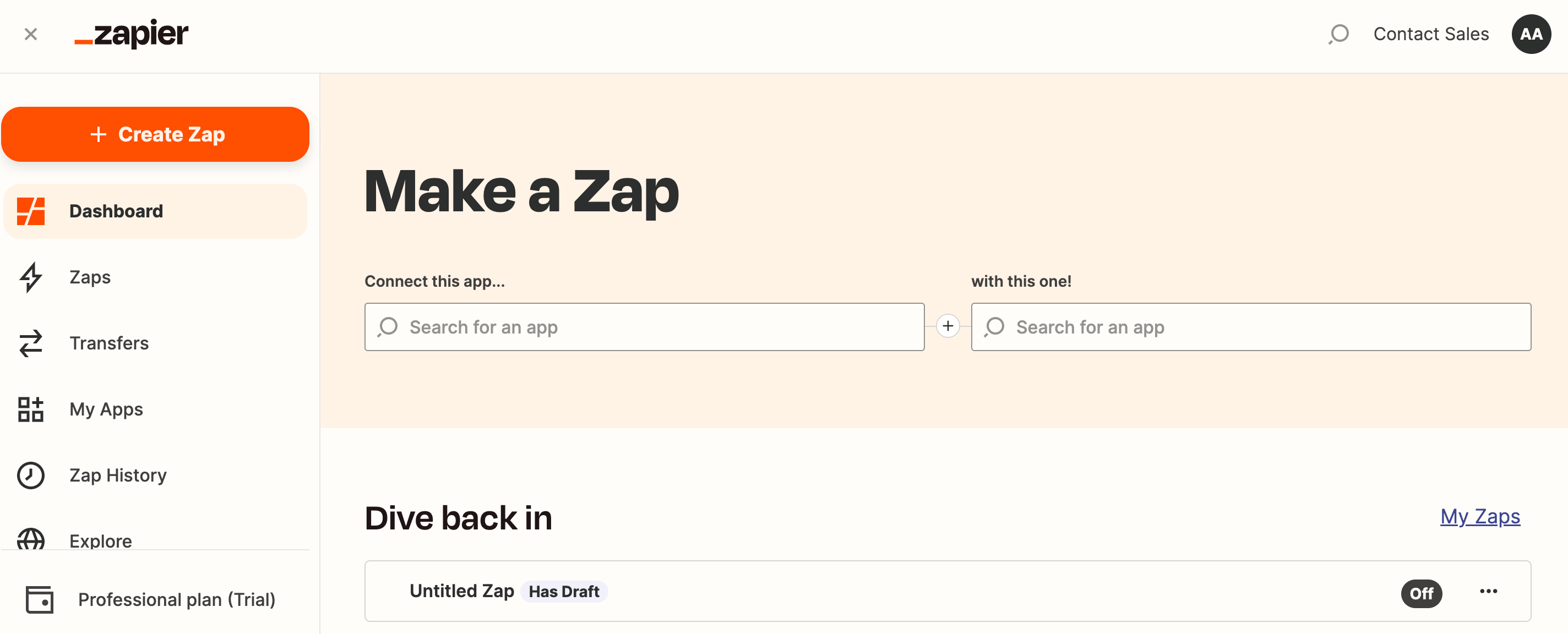
-
Click on + Create Zap on the top left-hand side of your screen to navigate to the Zapier editor.
-
Select LambdaTest as the app that gets triggered and proceed to choosing an event.
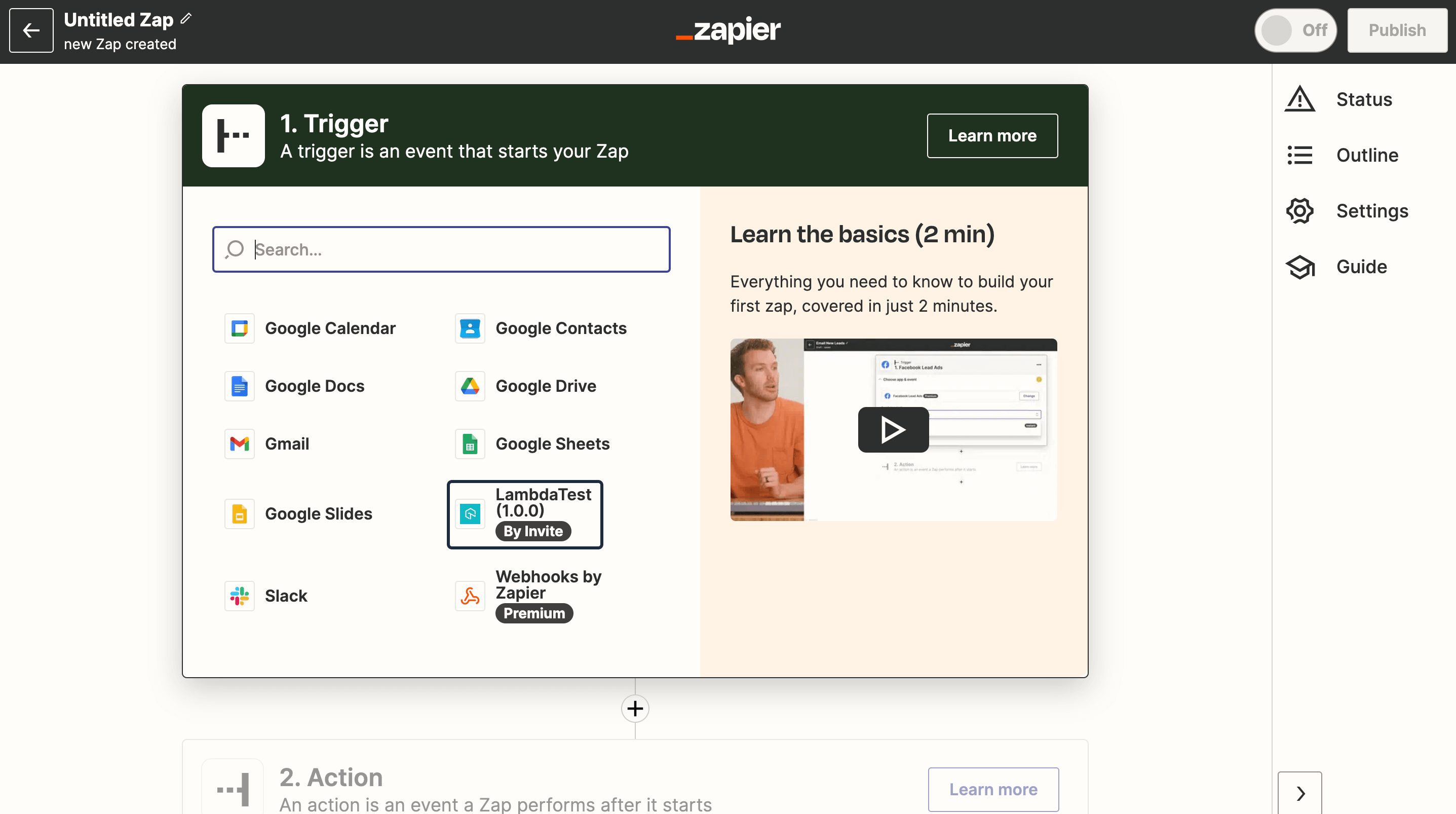
- Select the event that will trigger the integrated alert and click on Continue. LambdaTest offers you three options in this field:
-
New Build: The integrations is triggered every time a new build is created.
-
Marked New Issue: The integration is triggered every time a new issue is created at LambdaTest.
-
New Test: The integration is triggered every time a new test is executed.
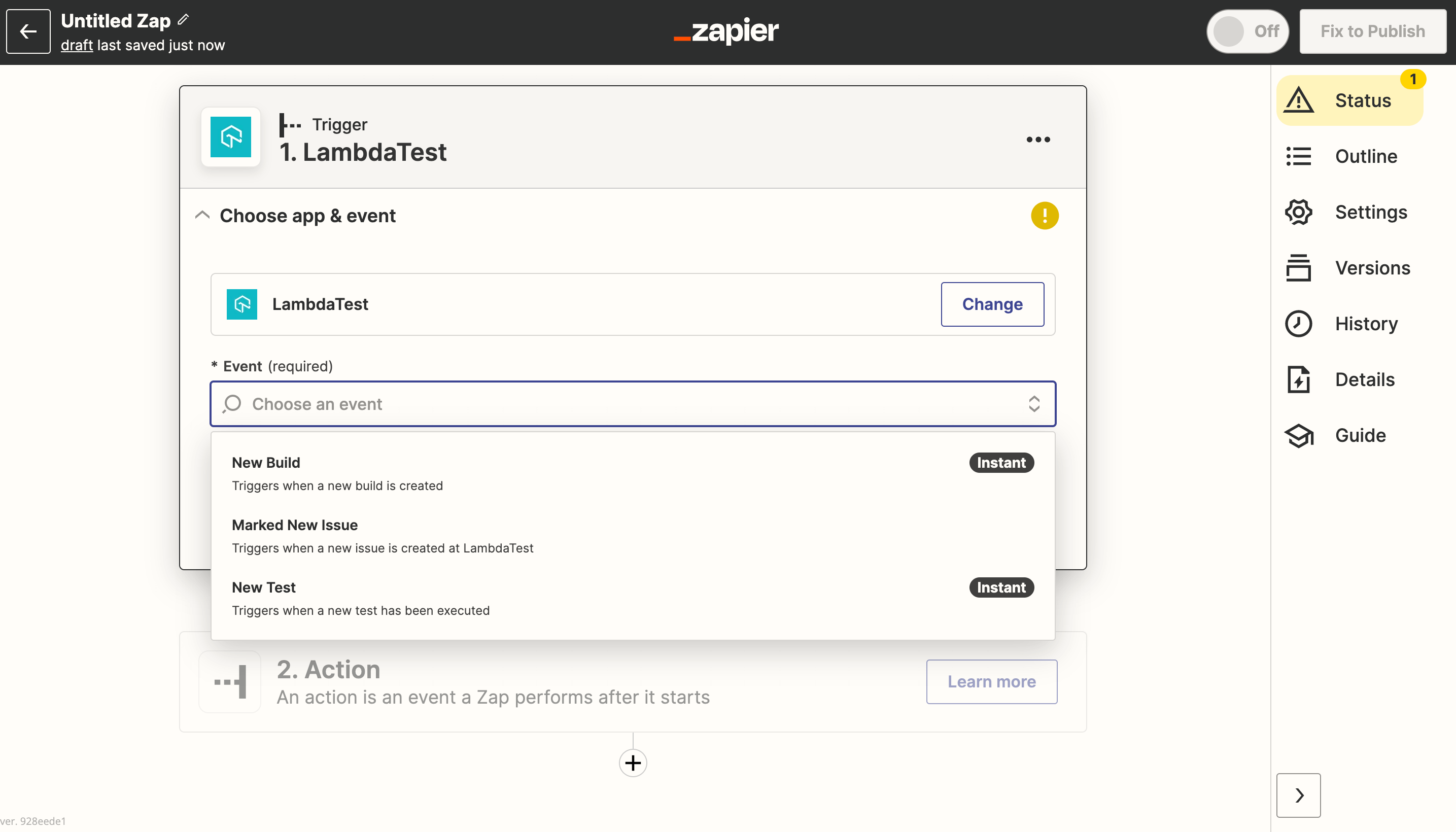
- Choose your LambdaTest account and click on Continue to navigate to testing your trigger.
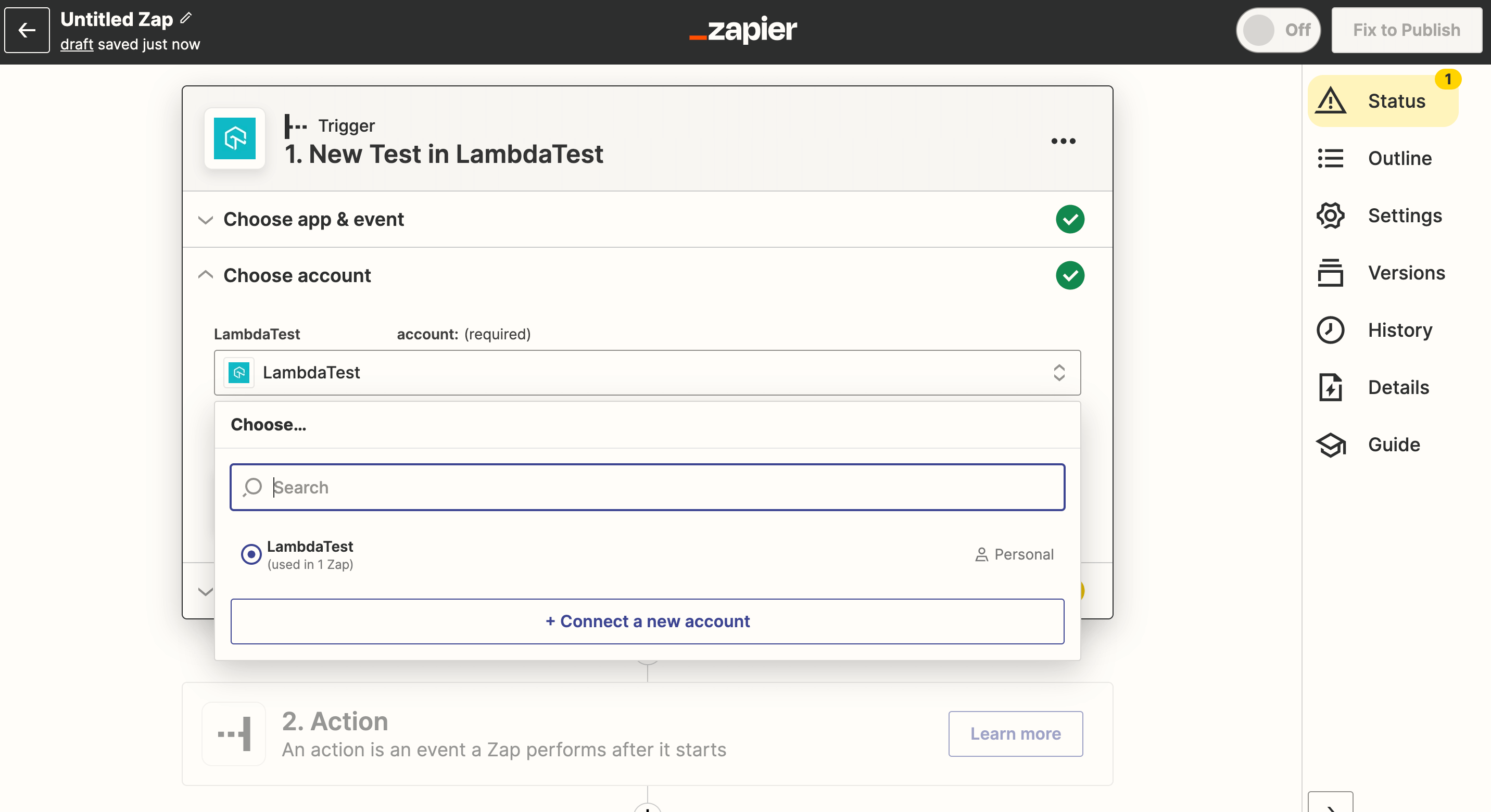
- Test your LambdaTest trigger and click on Continue after the test is concluded.
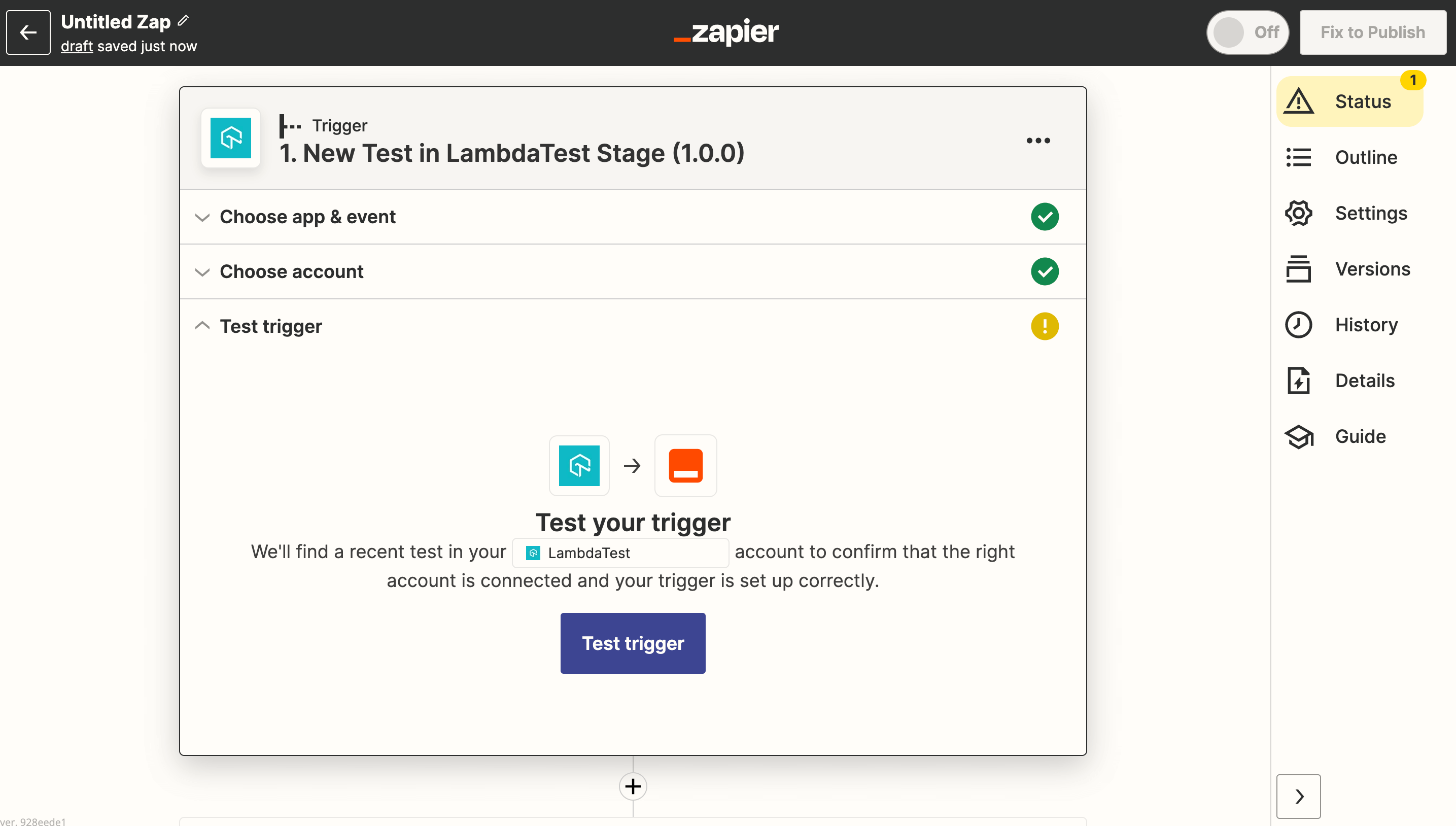
- Proceed to configuring the action that gets triggered by the trigger. Select a tool from the myriad of option that Zapier provides. (We selected Gmail to demonstrate this entire process).
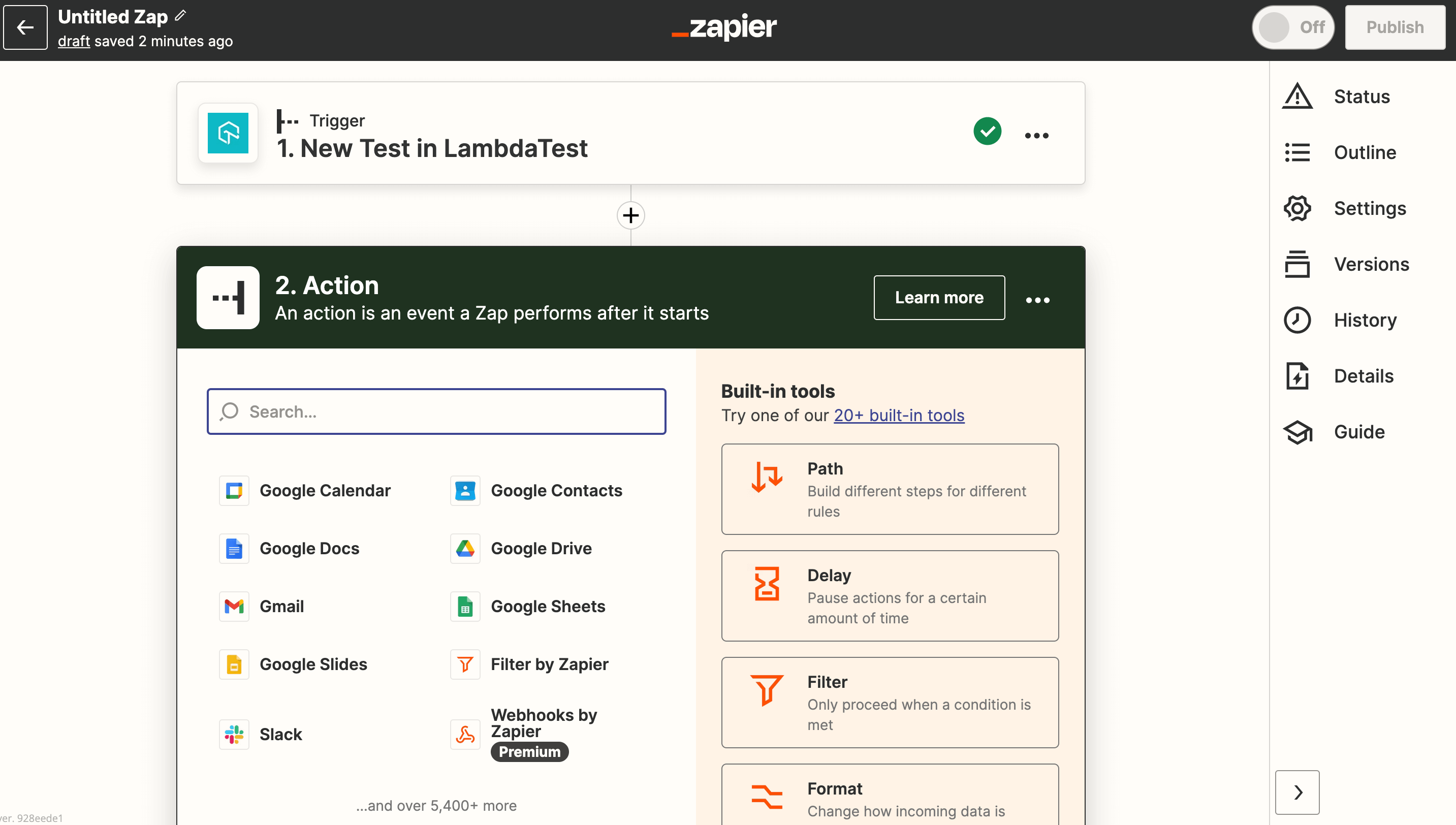
- Choose an event from the options that Zapier provides and click on Continue.
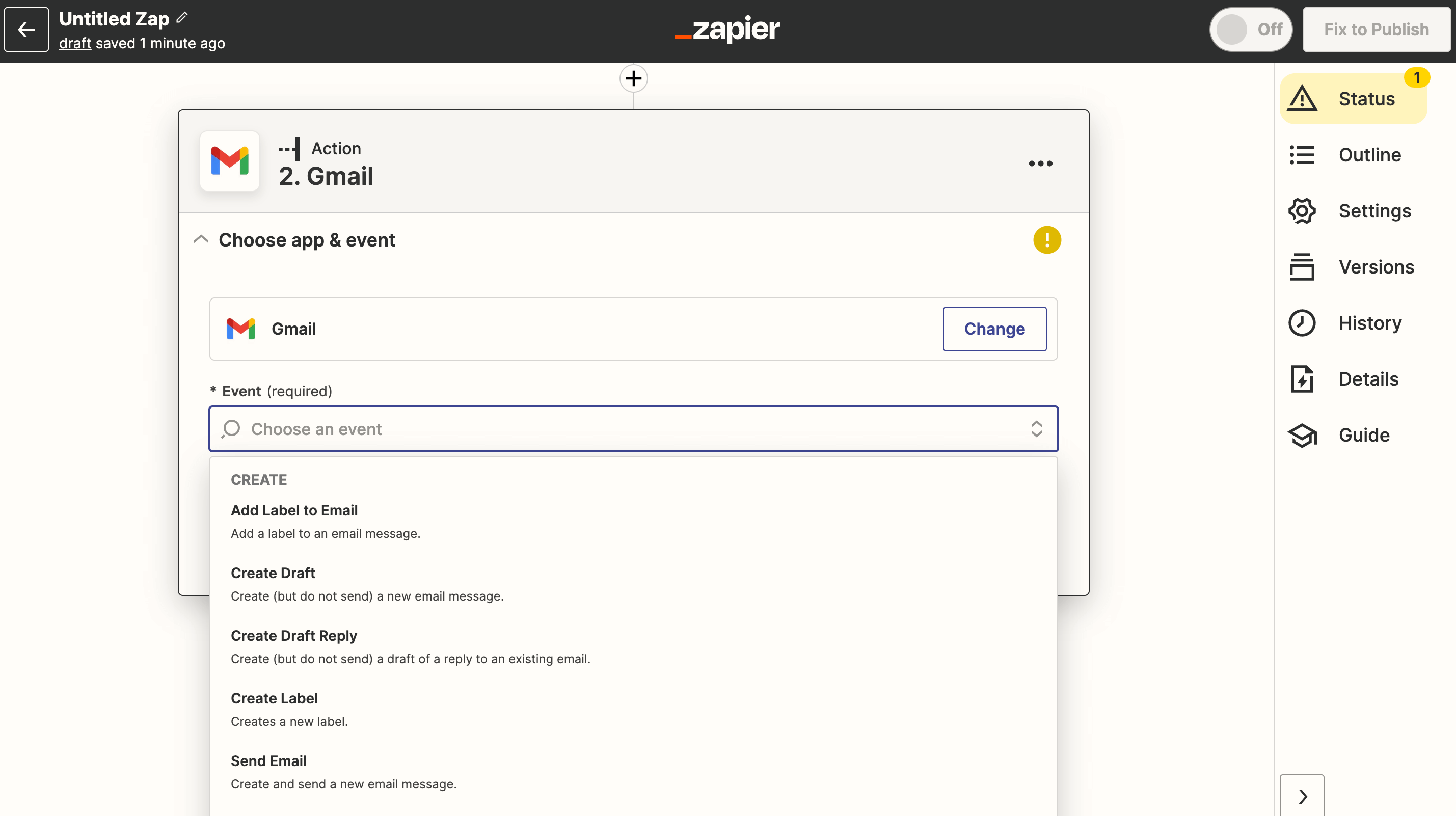
- Connect your Gmail account with Zapier and click on Continue to set up your event.
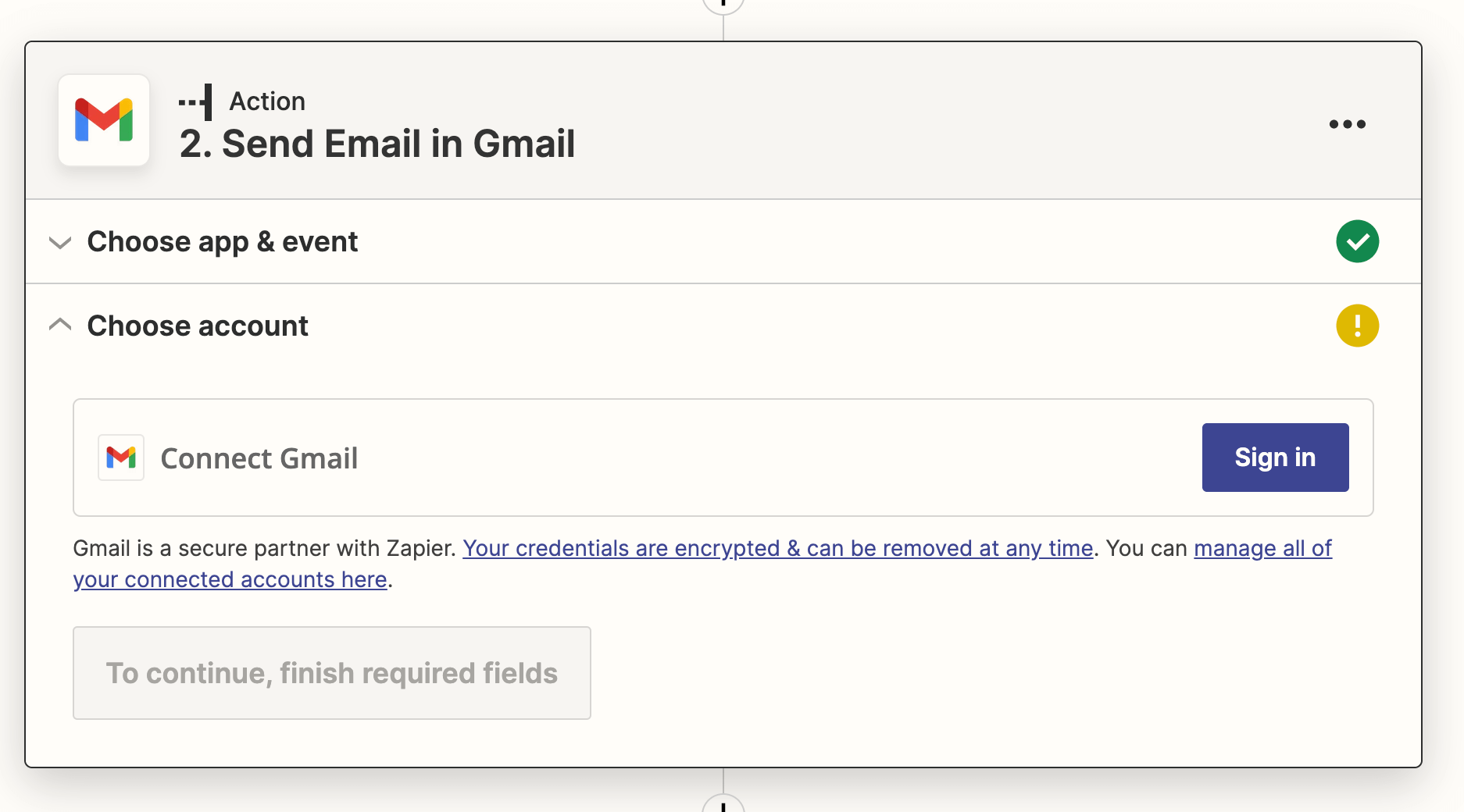
- Finish the required fields and click on Continue.
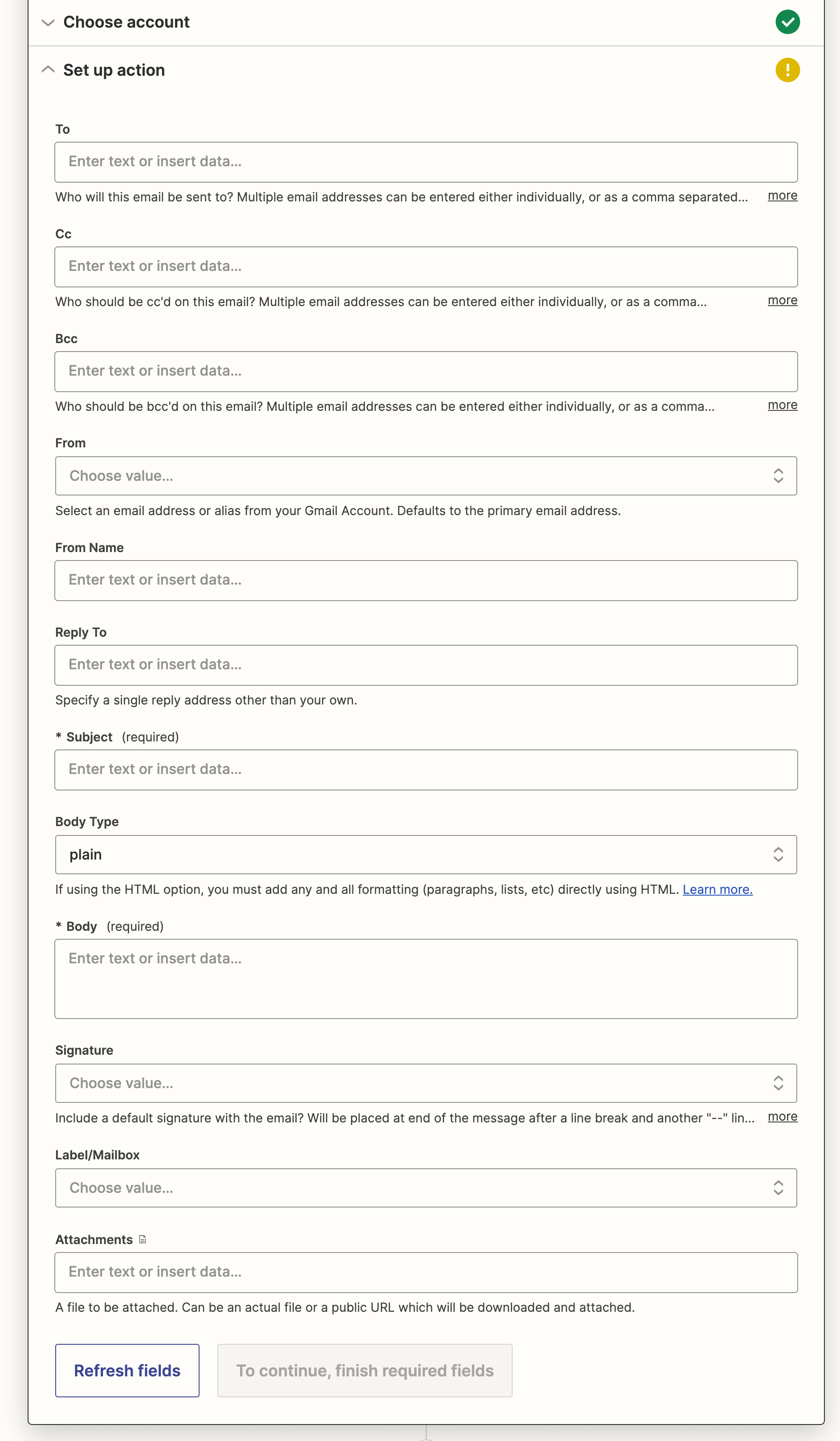
Note: Zapier also allows you to use dynamic text fields from LambdaTest, such as the Test Details, Test ID, Test Browser and more.
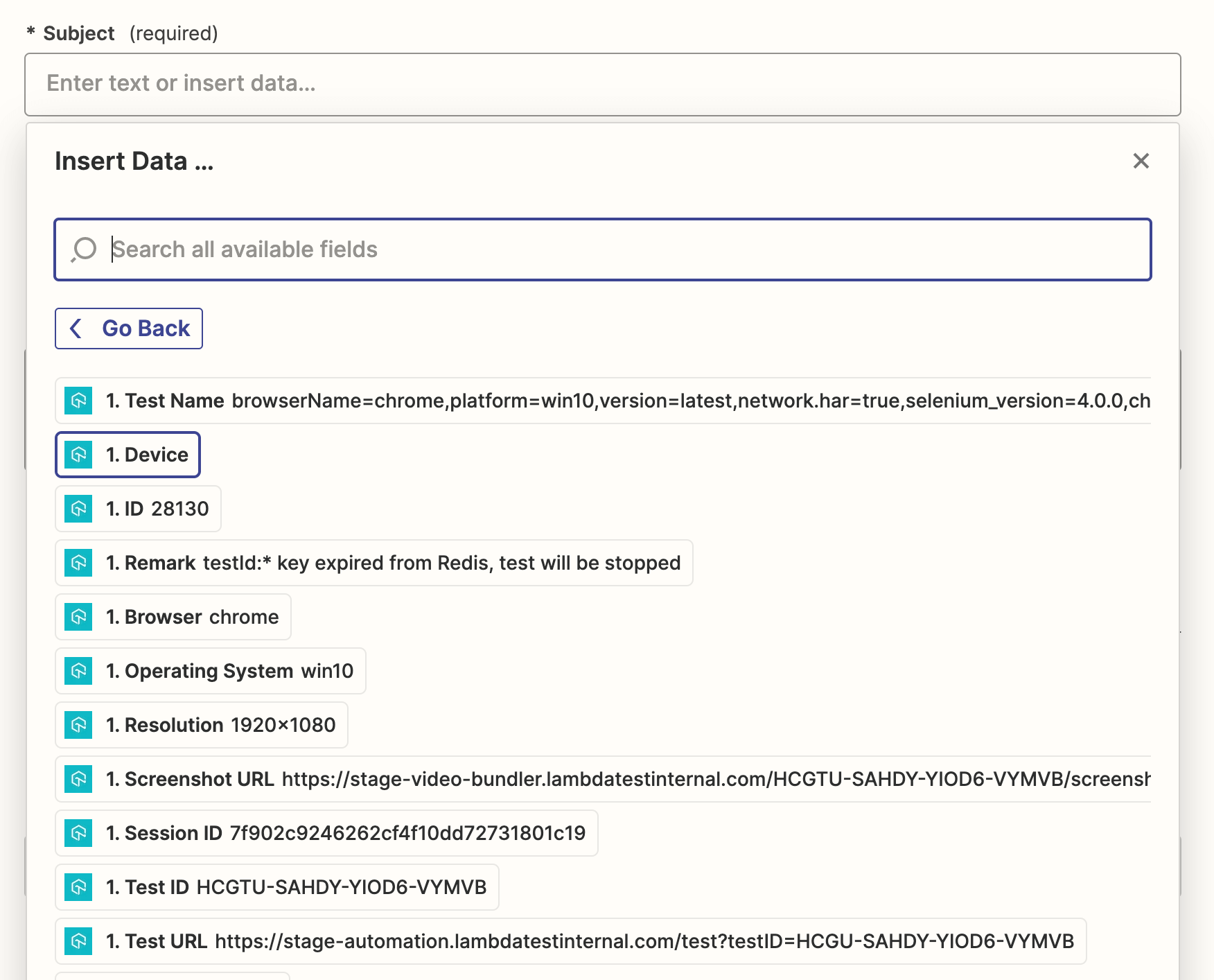
- Verify your Email and click on Test action to test if your action and trigger are working correctly. You can also skip this test.
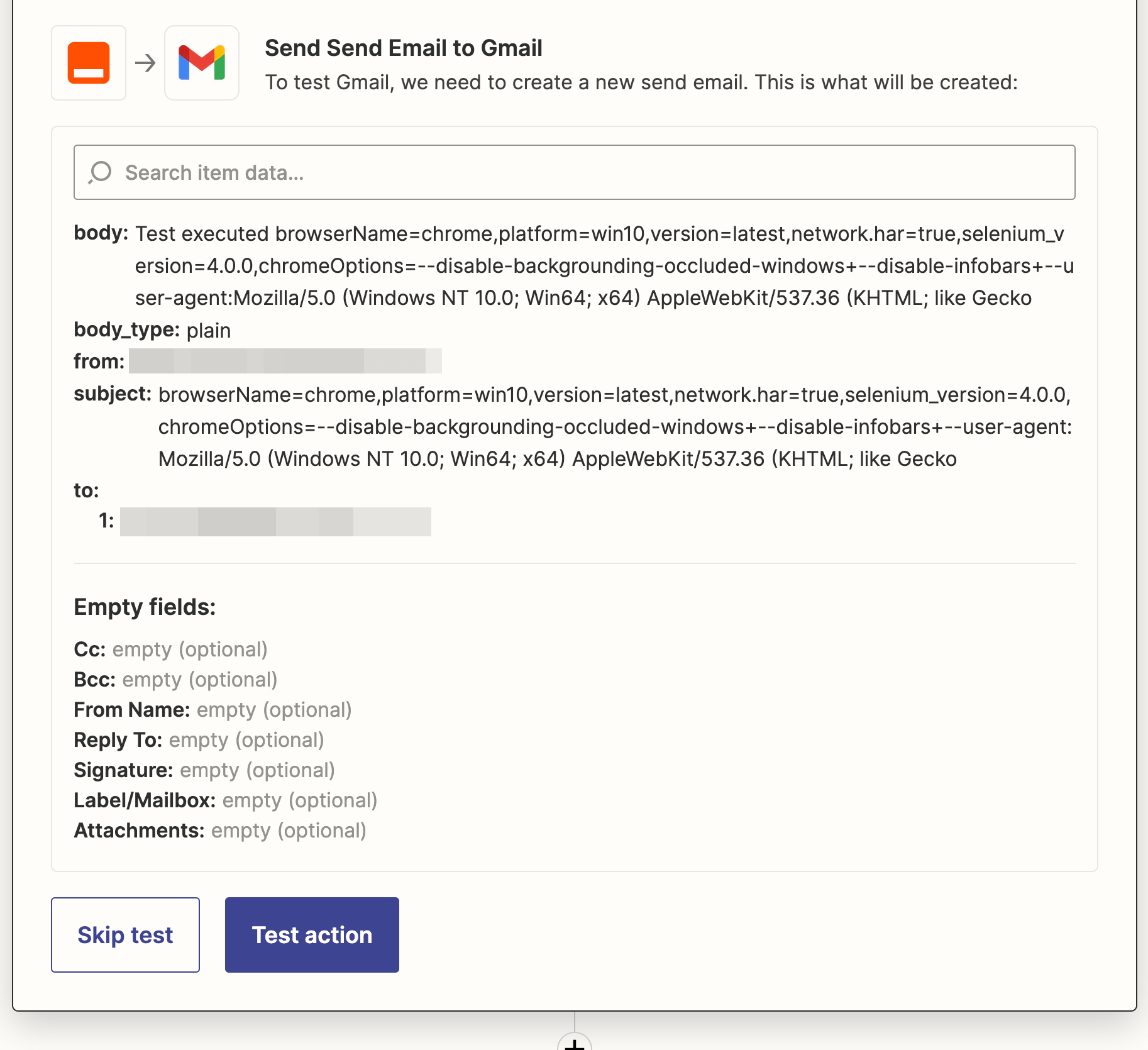
- Your Integration is ready and you can publish it to make it functional. After publishing, you will receive an email whenever a new build is created.
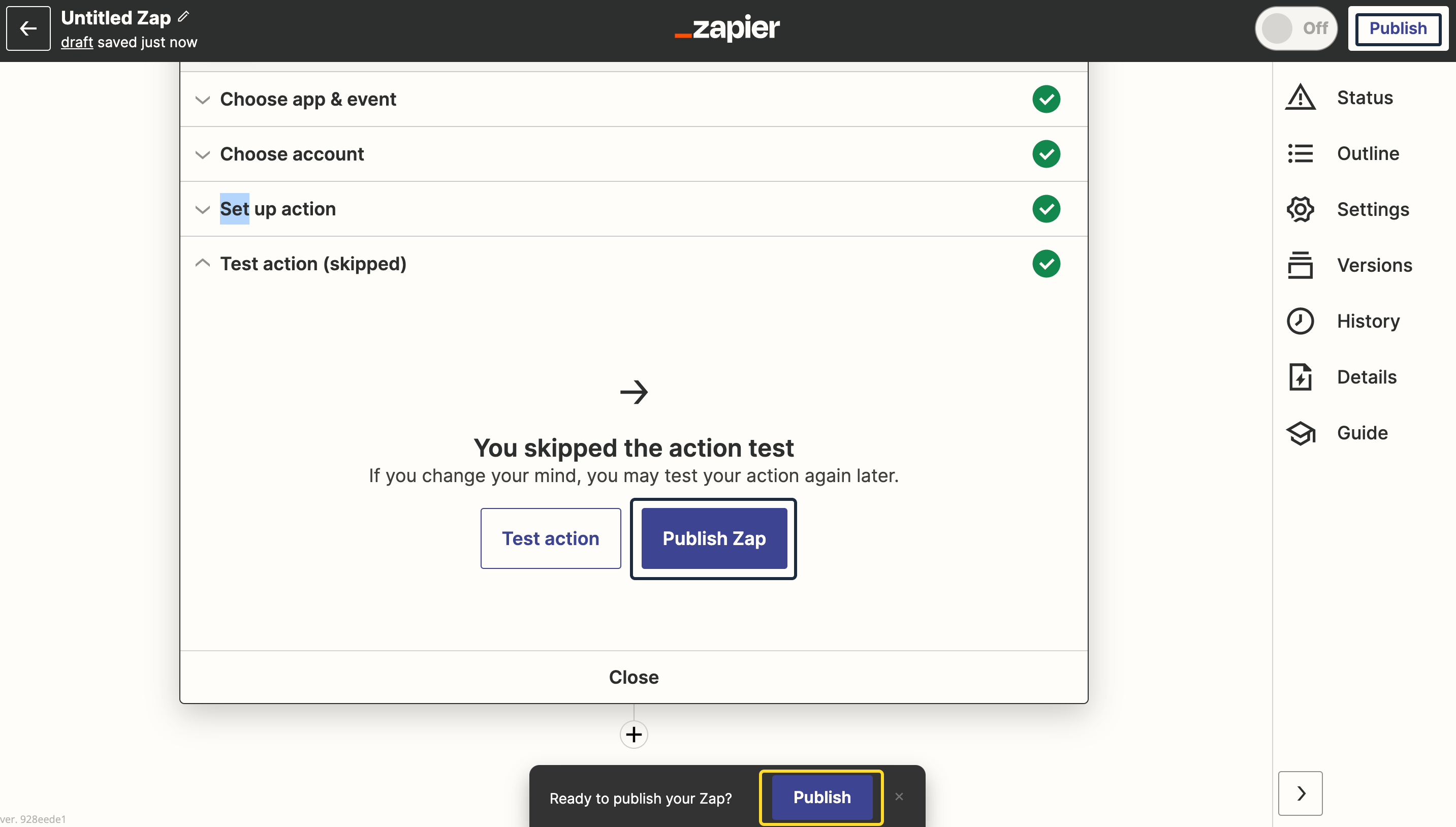
You have successfully integrated Gmail with LambdaTest via Zapier. Zapier has many useful tools like Gmail, and you can use them all to optimize your testing process with LambdaTest. Happy testing!
