Zenkit Integration
Zenkit is a SaaS tool that helps teams collaborate on projects and build databases. It lets you track your information from the start, like brainstorming ideas all the way to finishing tasks together. Think of Zenkit as a flexible space to arrange and manage any work.
LambdaTest's integration with Zenkit provides a seamless solution for tracking and managing bugs and issues encountered during cross-browser testing. With this integration, developers can effortlessly log bugs directly from the LambdaTest platform to their Zenkit instance, eliminating the need to maintain tasks and issues manually.
Integrating Zenkit With LambdaTest
Step 1: Sign in to your LambdaTest account. Don't have an account, register for free.
Step 2: Select Integrations from the left sidebar and head to Zenkit.
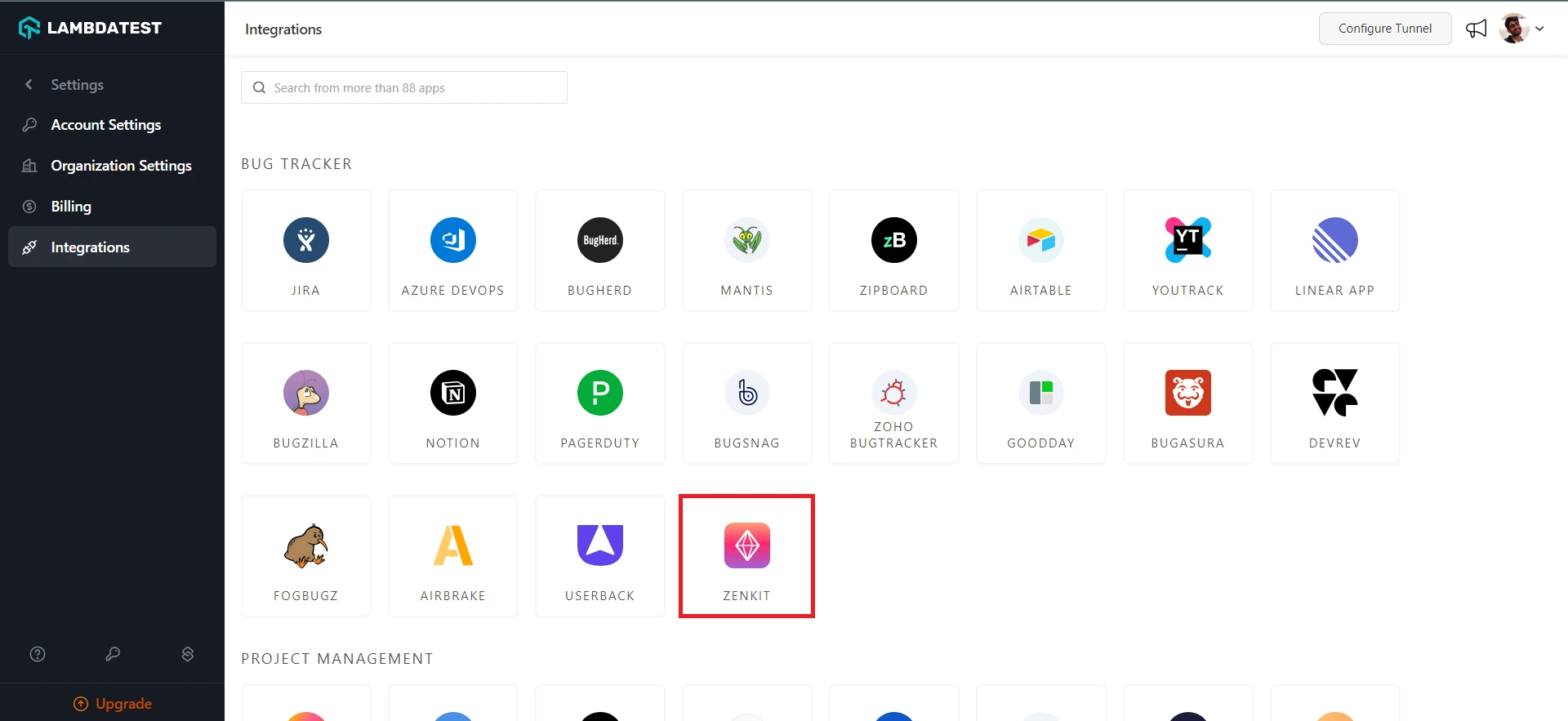
Step 3: It will route you to the installing console window, where you are required to grant permission to LambdaTest to access your user-owned resources.
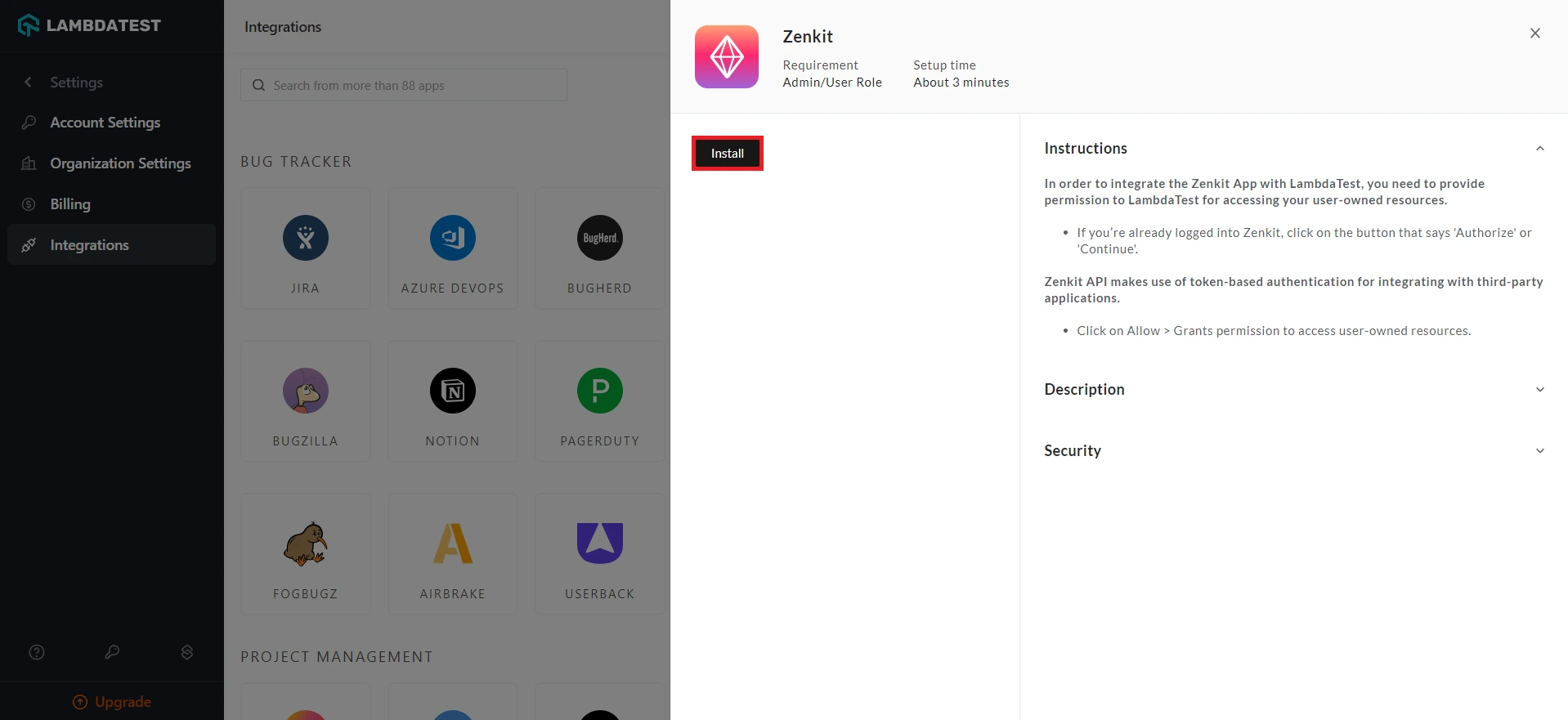
Step 4: Click on the Install button to be redirected to the Zenkit dashboard.
Step 5: Click on Authorize.
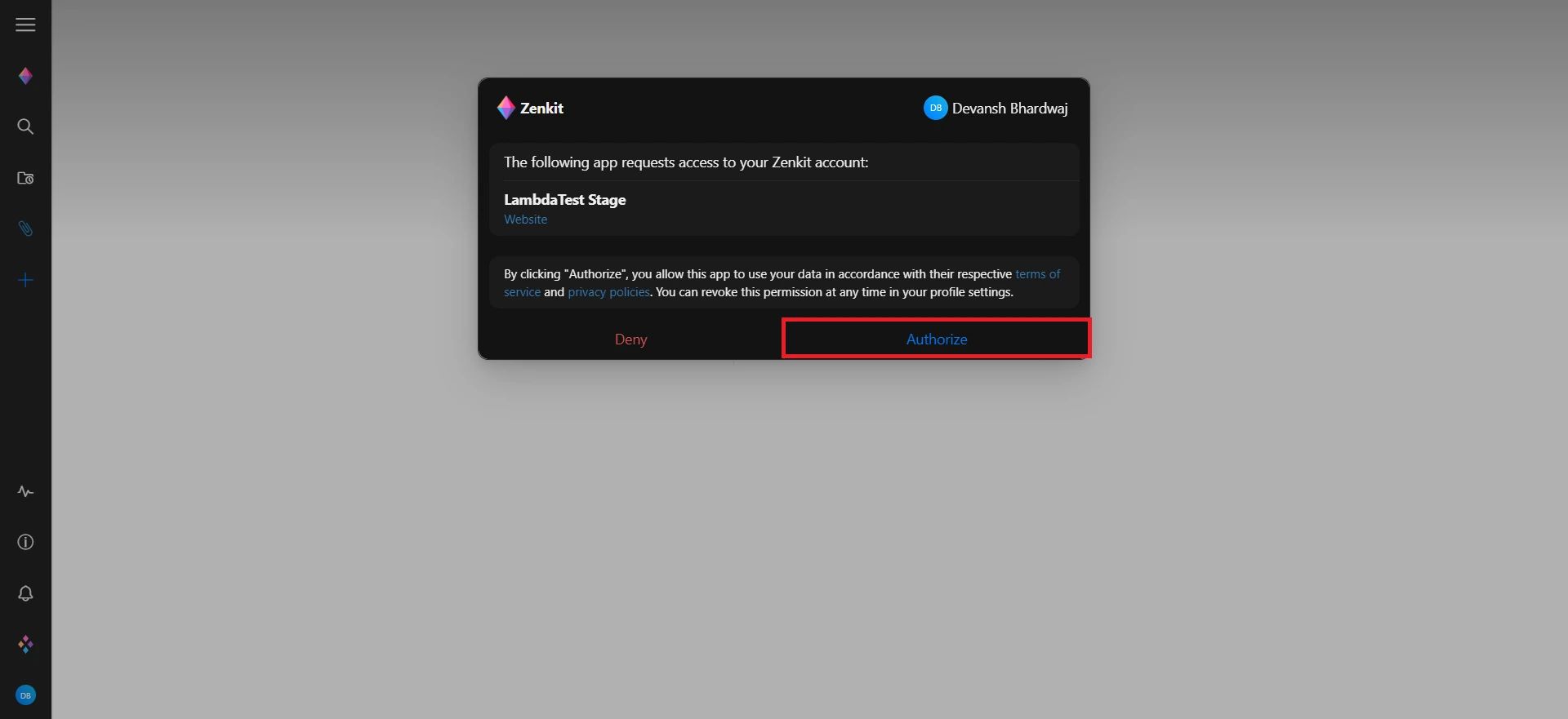
You have now successfully integrated your LambdaTest account with Zenkit.
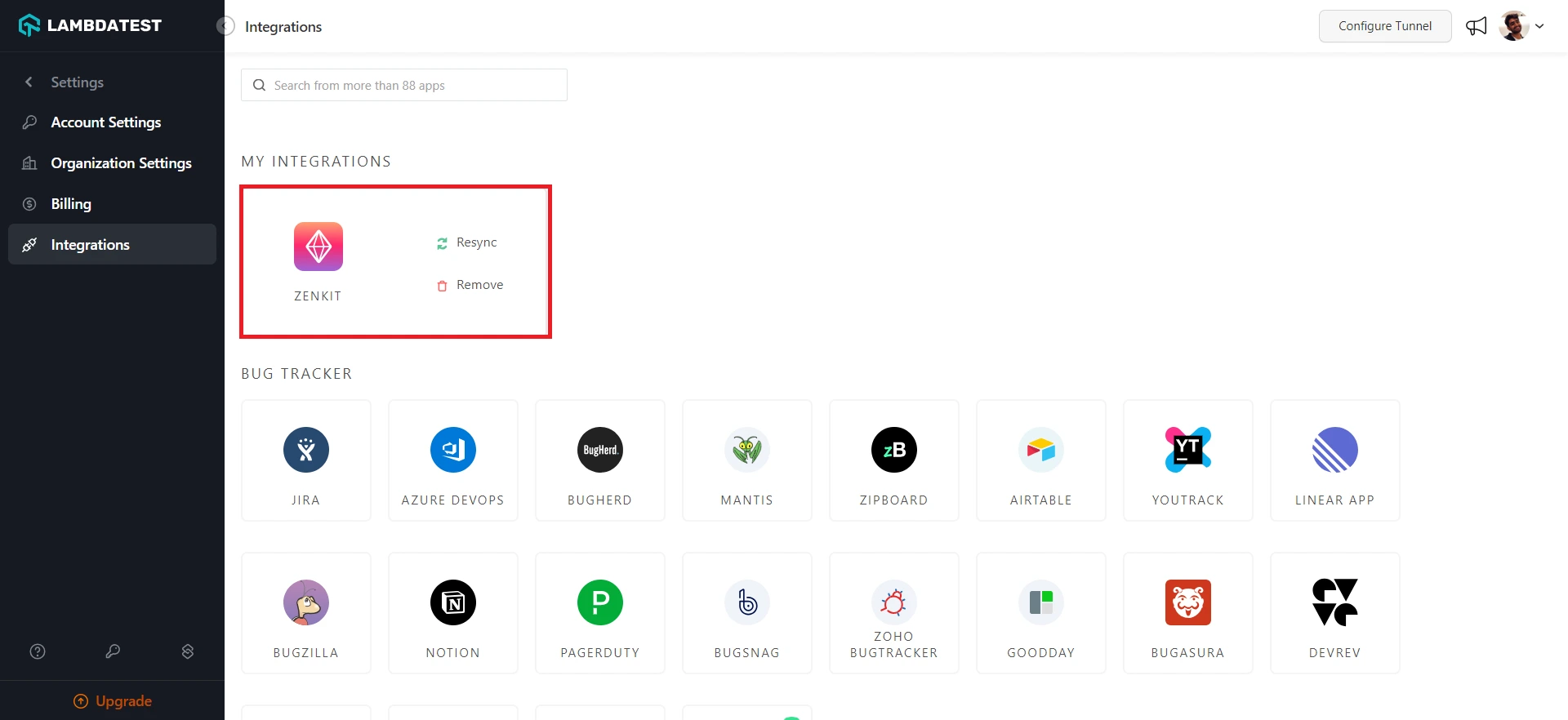
One-Click Bug Logging With Zenkit
Step 1: In your LambdaTest Dashboard, head to Real-Time Testing > Browser Testing from the left navigation menu.
Step 2: To perform live-interactive testing of your website or a web app, enter the web URL, select the testing type (Desktop/Mobile), select the browser version, OS, and resolution, and click Start.
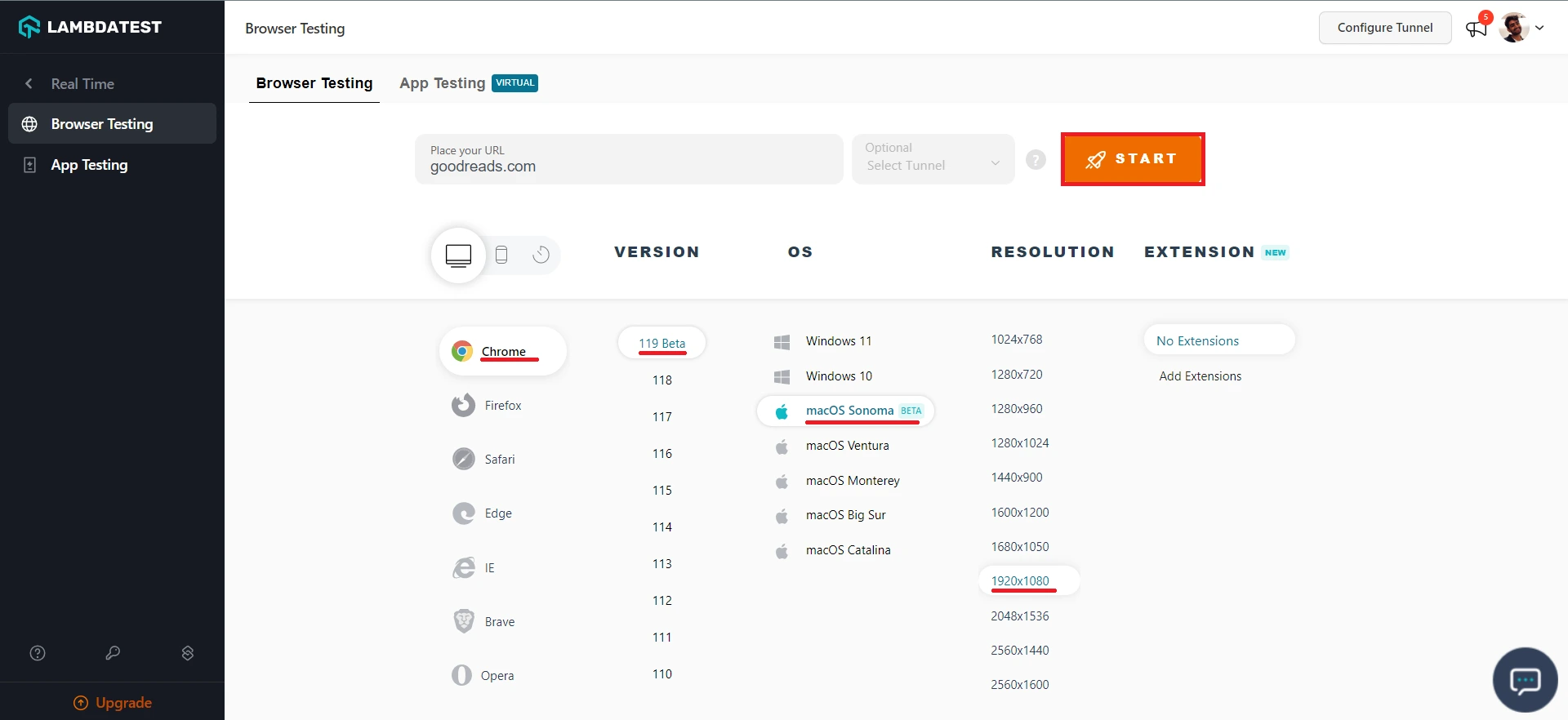
Upon clicking, a cloud-based virtual machine will fire up, running real browsers and operating systems where you can test websites and web apps for filing bugs.
Step 3: Click on the Bug icon from the left in-session toolbar to take a screenshot of any bug you encounter.
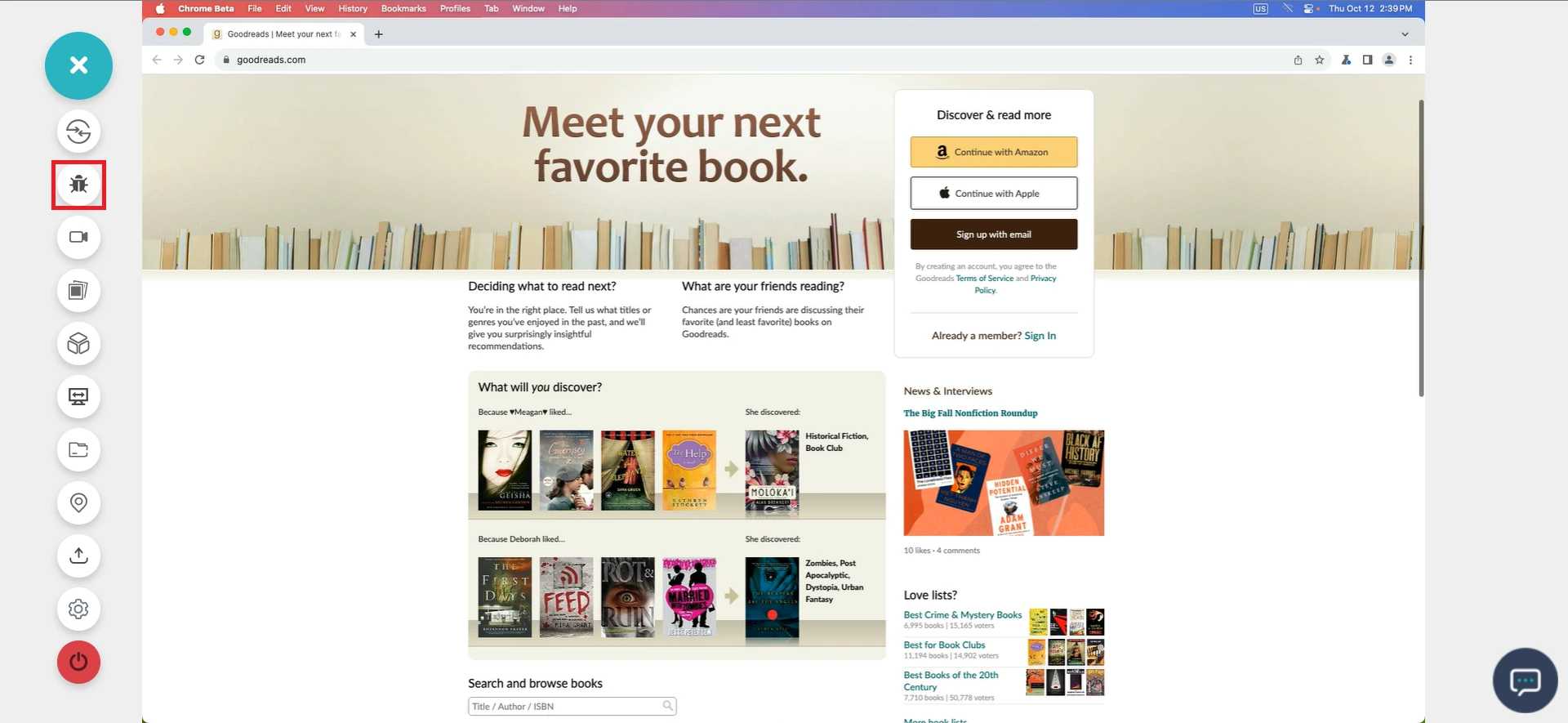
Step 4: After marking the bugs, click on the Bug icon in front of Zenkit under the integrations section.
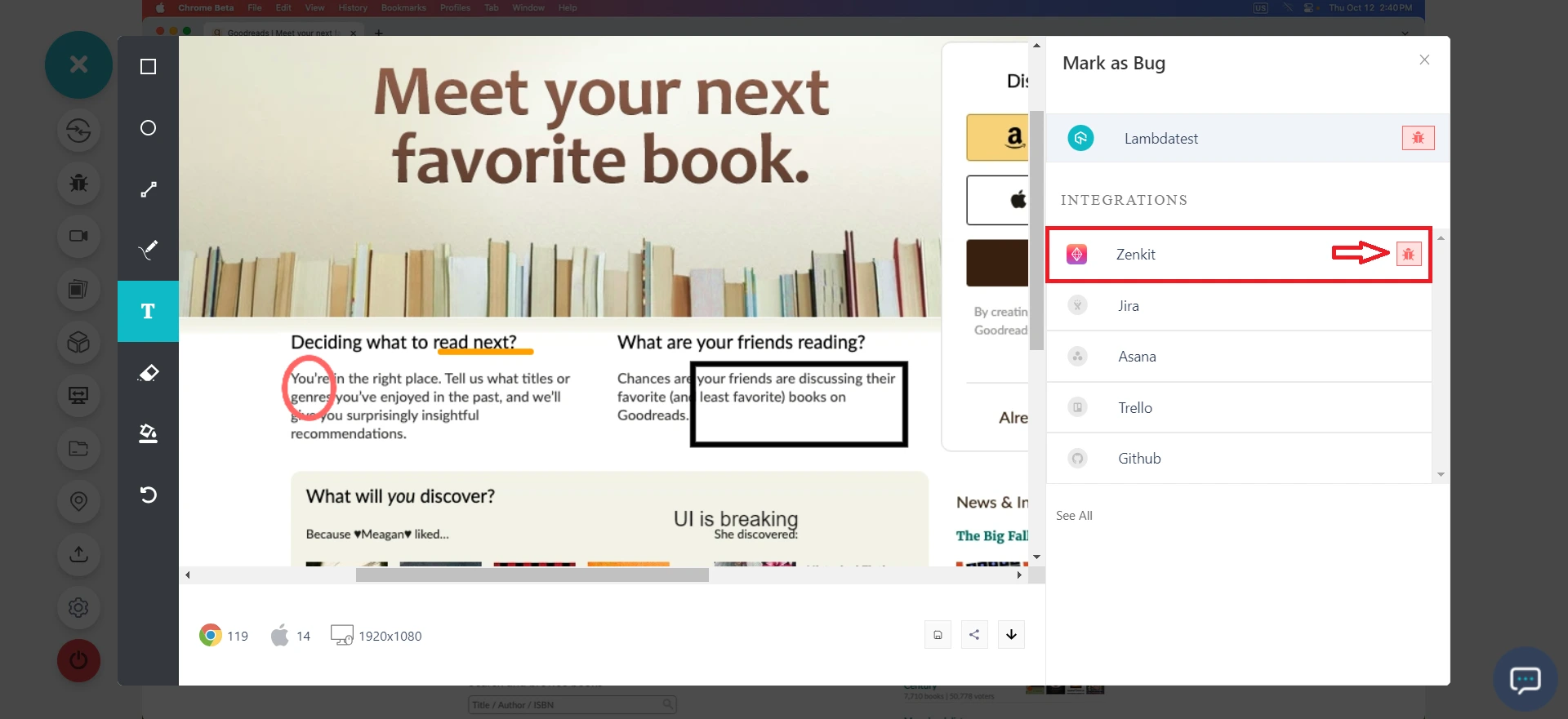
Step 5: In the Zenkit ticket, fill the bug details like Workspace, Summary, Description, Workspace List, and Assignee, and click Mark As Bug to log the bugs in Zenkit.
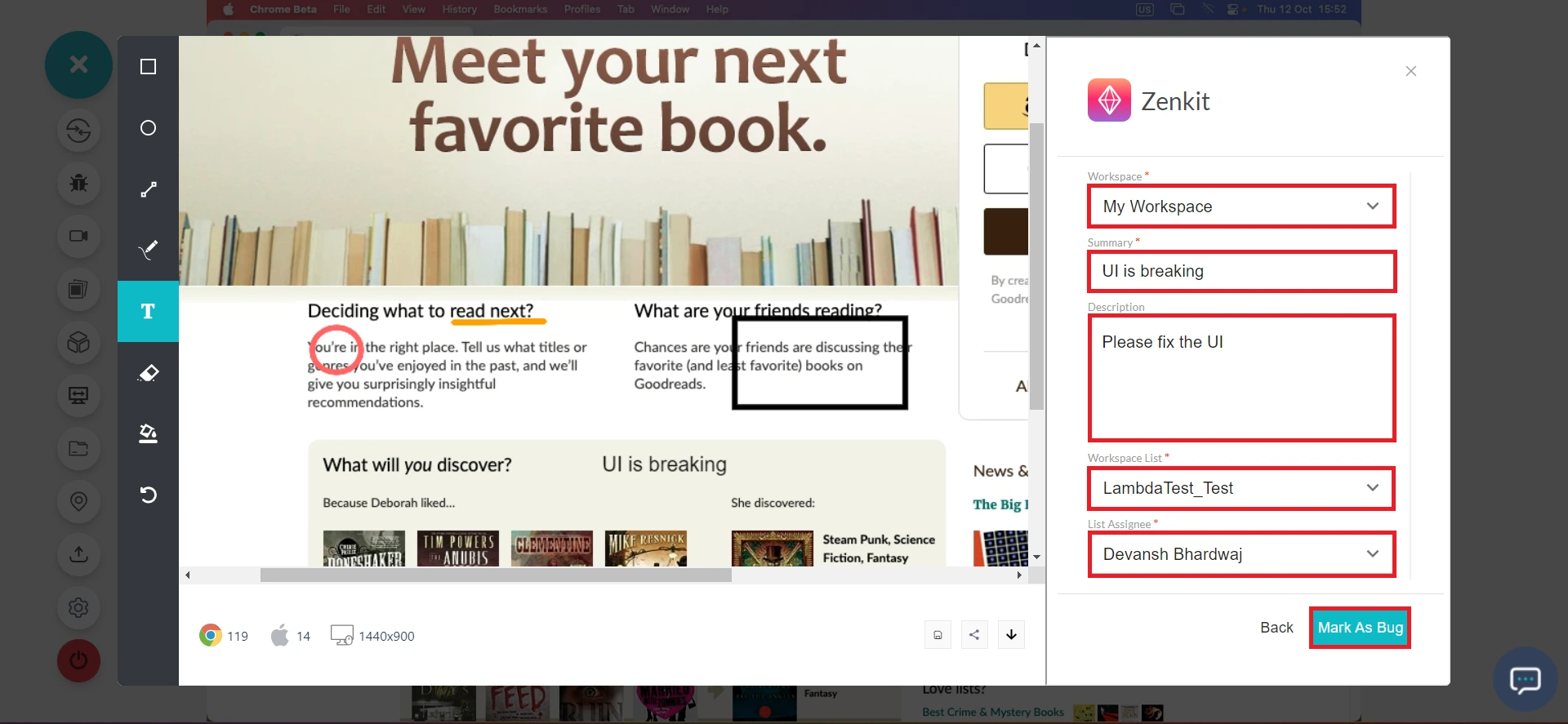
Step 6: To view the logged issues, visit LambdaTest Dashboard and head to Manage > Issue Tracker from the left navigation bar.
Step 7: Inside the Issue Tracker, you'll notice the logged bugs and their test environment details. Click on the upper right arrow in the square button to view your logged bugs in Zenkit instance.
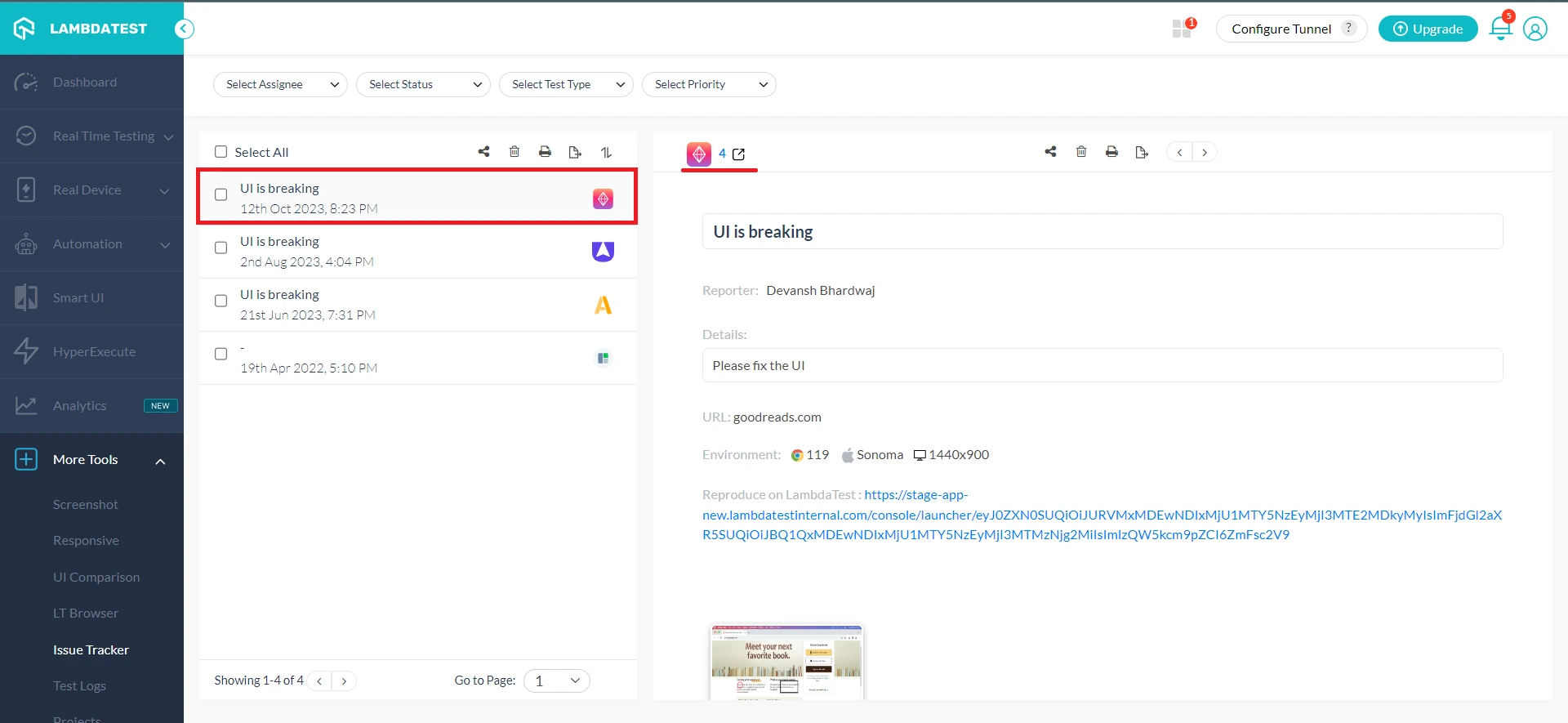
Step 8: Upon clicking, you will be redirected to the Zenkit dashboard to find your logged bugs.
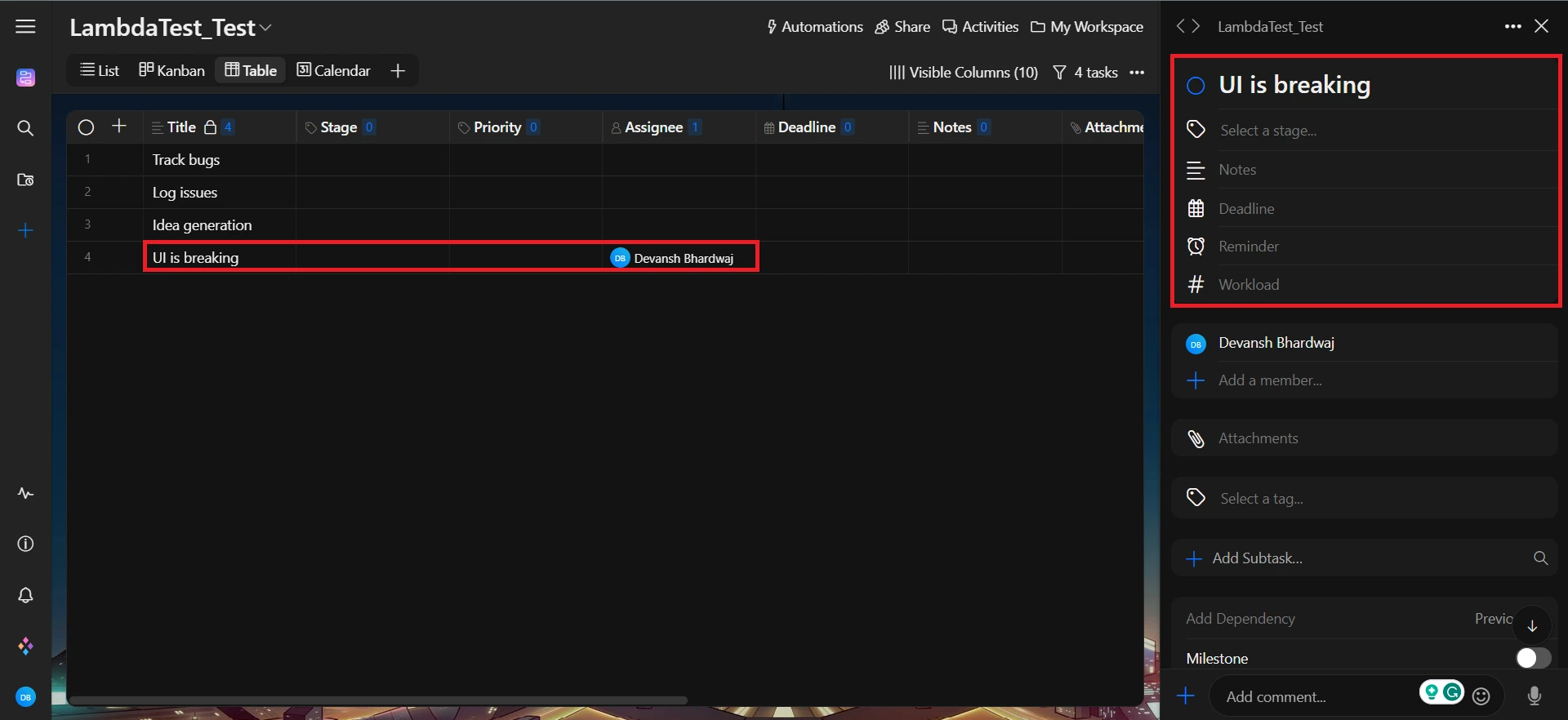
Uninstalling The Zenkit Integration
Step 1: Sign in to your LambdaTest account and visit Integrations from the left sidebar menu.
Step 2: From My Integrations, click Remove under the Zenkit block.
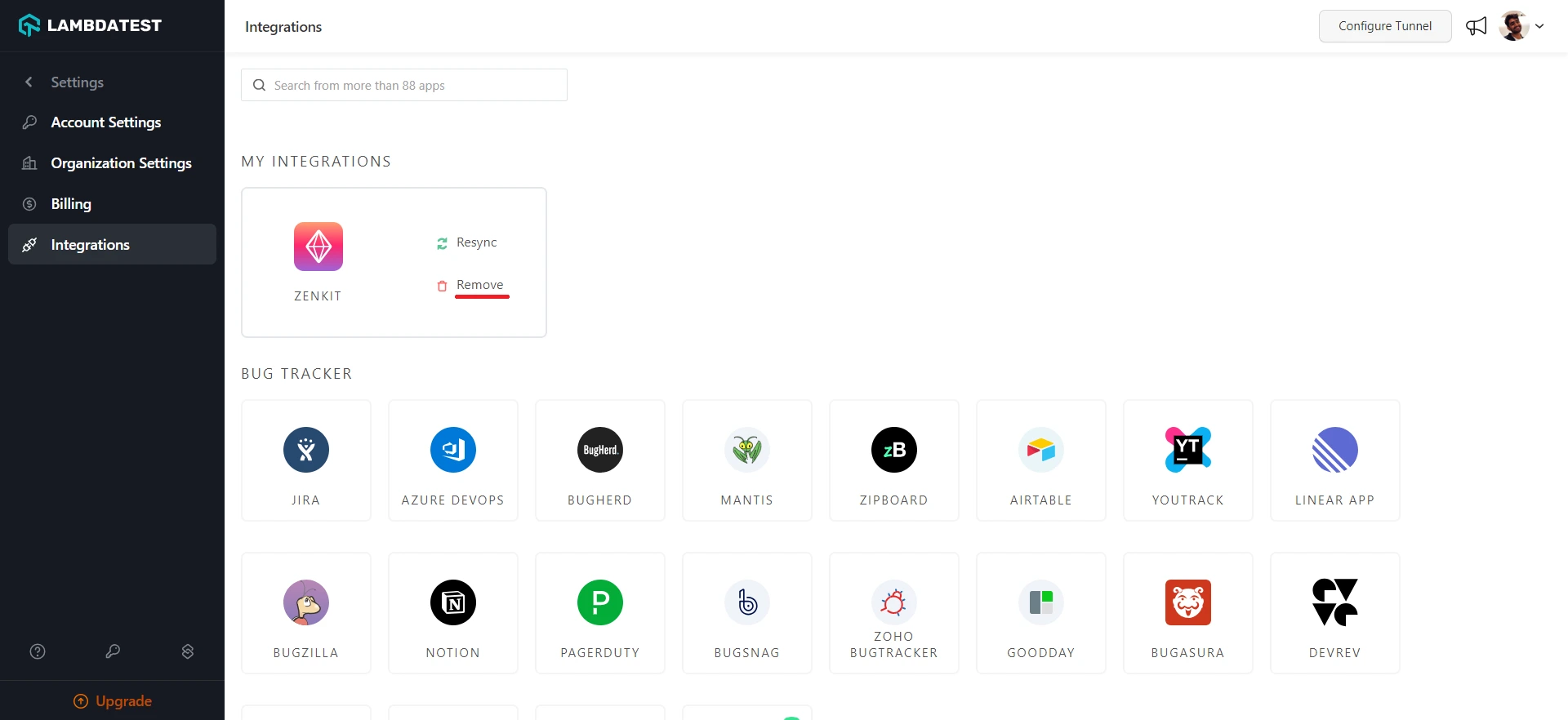
That was all you need to know for LambdaTest + Zenkit Integration. Increase your productivity with our integrations. If you still have any questions for us, please feel free to let us know. Our experts are always available on chat to help you out with any roadblock regarding our product. Happy testing!
