Selenium Testing With Concourse CI And LambdaTest
Concourse CI is an open-source CI/CD tool which is triggered over Docker containers. It offers a scalable and straightforward solution to your CI/CD pipelines with an intuitive UI that allows you to analyze the dashboard and validate your build execution. Offering a container-centric approach, Concourse CI offers a sturdy pipeline as each task in every job is handled in its container, controlling its dependencies.
Concourse CI can be integrated with LambdaTest to perform automation testing with a cloud Selenium Grid of 3000+ real browsers for mobile and desktop. This document will help you understand how you can integrate your Concourse CI instance with LambdaTest Selenium Grid for continuous testing.
Prerequisites
-
A LambdaTest account. It is free to get started. Sign up now.
-
Install NPM(Node Package Manager). If you have npm already installed, you may want to upgrade it to latest version. Here the code you can run in your terminal to upgrade npm.
npm install npm@latest -g
-
LambdaTest Authentication Credentials i.e. your LambdaTest username, access key and HubURL. You need to set them up as your environment variables. You can retrieve them from your LambdaTest automation dashboard by clicking on the key icon near the help button.
- For Linux/Mac:
$ export LT_USERNAME=
{YOUR_LAMBDATEST_USERNAME}$ export LT_ACCESS_KEY=
{YOUR_LAMBDATEST_ACCESS_KEY}
- For Windows:
$ set LT_USERNAME=
{YOUR_LAMBDATEST_USERNAME}$ set LT_ACCESS_KEY=
{YOUR_LAMBDATEST_ACCESS_KEY}
-
Install Concourse and start a Concourse server at port 8080 i.e.
http://127.0.0.1:8080. -
Install fly CLI tool for Concourse CI/CD. We recommend using the latest fly version, you can check the fly version using:
$ fly -v
Configuring Concourse-CI Pipeline
Note: Clone this GitHub repository for Selenium and Concourse CI.
Open your terminal or command prompt. Login to your Concourse server and save the target.
$ fly -t ci login -c http://127.0.0.1:8080 -u test -p test
Next, we need to update the environment variables in the YAML file. To access your YAML file, you need to go to the project-folder/concourse-ci. Here you will find the YAML file i.e. pipeline-config.yml.
resources:
- name: nodejs-selenium-sample
type: git
icon: github
source:
url: https://github.com/sushobhit-lt/nodejs-selenium-sample.git
jobs:
- name: 'Run over Lambdatest Hub'
public: true
plan:
- get: nodejs-selenium-sample
trigger: true
- task: 'Install dependencies and execute'
config:
platform: linux
image_resource:
type: registry-image
source: { repository: node, tag: "12" }
inputs:
- name: nodejs-selenium-sample
run:
path: /bin/sh
args:
- -c
- |
cd nodejs-selenium-sample
npm install
export LT_USERNAME=Your_LambdaTest_Username
export LT_ACCESS_KEY=Your_LambdaTest_Access_Key
node index.js
After you specify the right configuration in the pipeline-config.yml, you now need to create your concourse pipeline with the help of fly CLI.
$ fly -t ci set-pipeline -p nodejs-lambda-sample -c pipeline-config.yml
Now, you will find the nodejs-selenium-sample pipeline in the Concourse Web UI. You can run the pipeline over LambdaTest Selenium Grid from the UI itself.
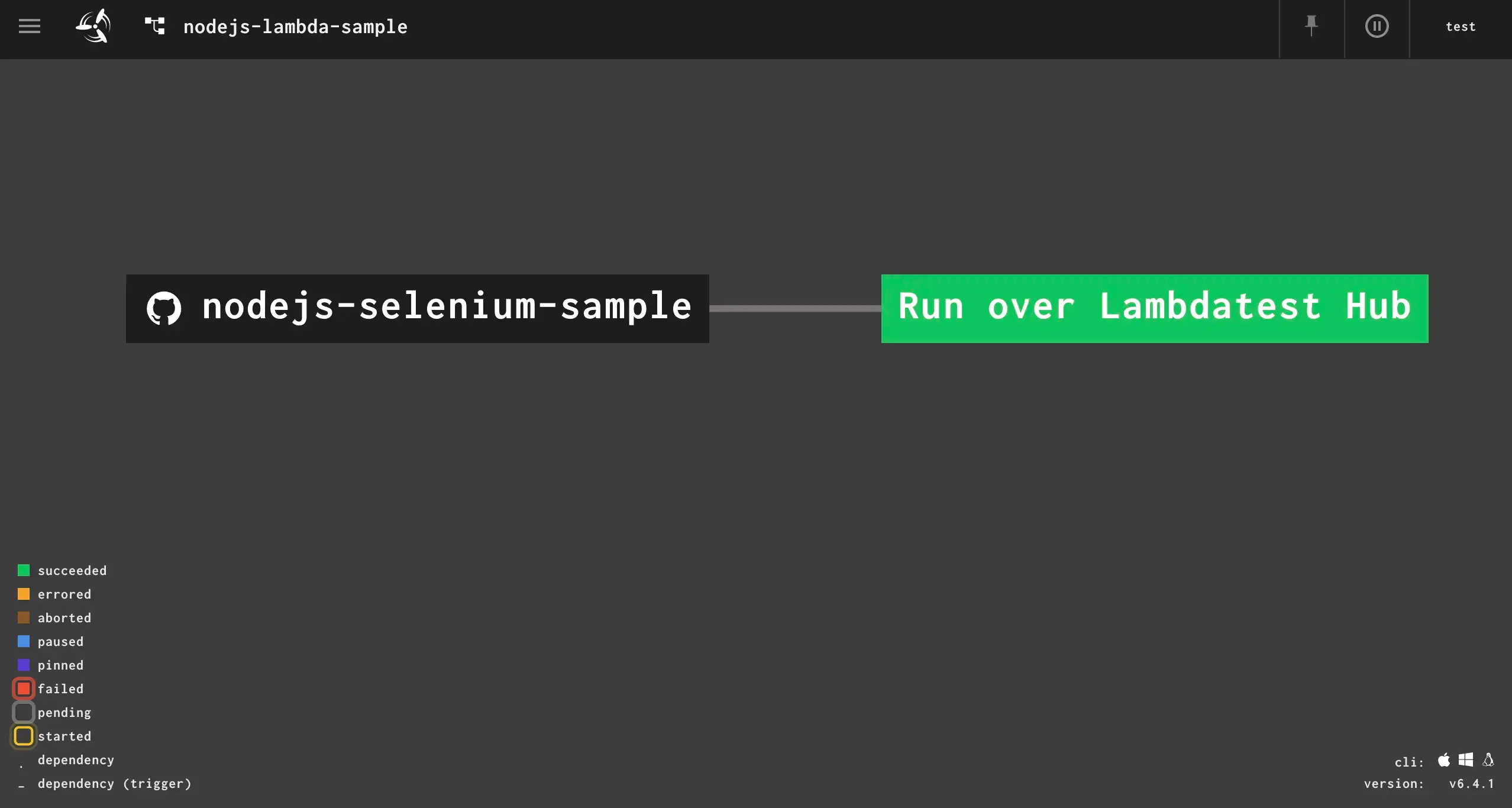
After you trigger the test, you will notice the different stages of test execution. The Concourse CI will get the nodejs-selenium-sample and execute it on LambdaTest after installing the right dependencies.
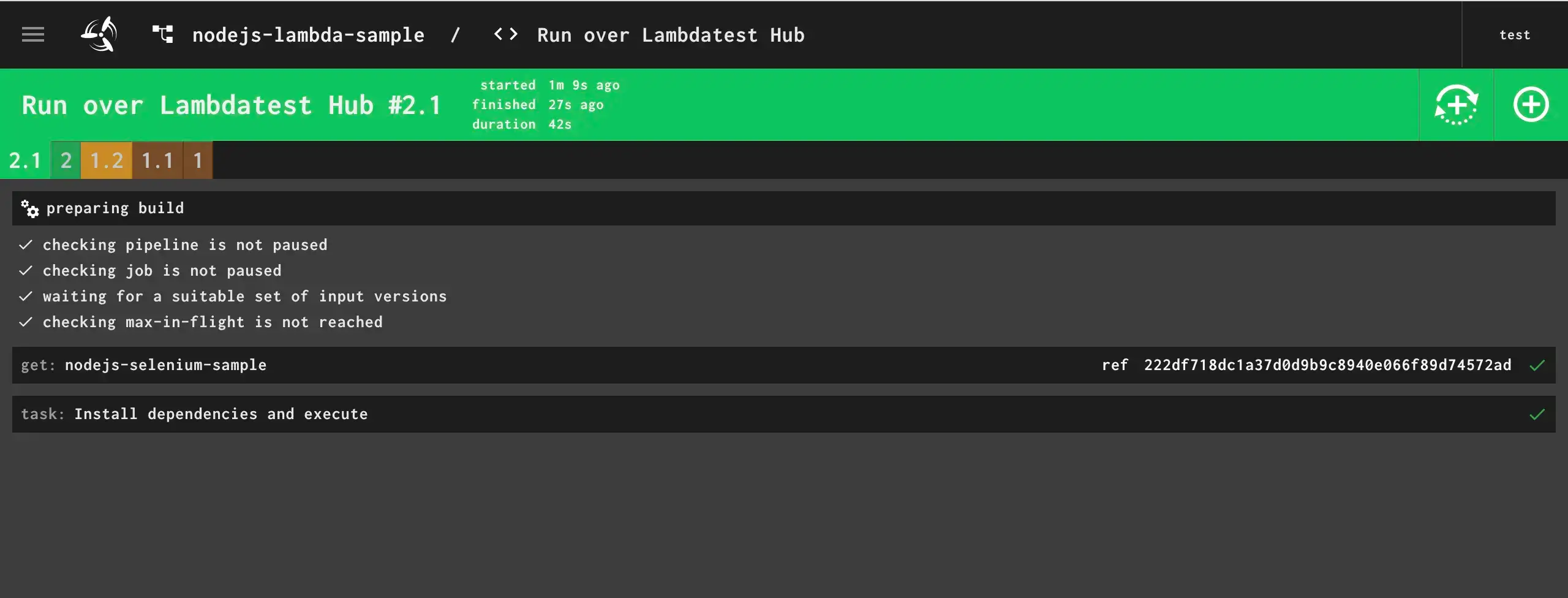
Deploy your code in a reliable manner at scale using Concourse CI integration with LambdaTest, and ensure it looks robust across every browser to provide a seamless user experience to all your visitors. Happy Testing!
