New Relic Integration
New Relic is a comprehensive observability platform that helps you monitor, troubleshoot, and optimize your software systems. It collects data from all your applications, infrastructure, and logs and provides insights into how your system is performing and where potential problems lie.
LambdaTest and New Relic enable you to view LambdaTest results in a custom New Relic dashboard and gain deeper insight into your automation scripts to ship quality products at light speed.
Prerequisites
- A LambdaTest account. If you don't have an account, sign up for free.
- A New Relic account, If you don't have an account, sign up for free
Integrating New Relic with LambdaTest
Step 1: Visit the New Relic UI. Click on Add Data button on the left navigation.
Step 2: Search LambdaTest, select the tile, and click on:
- See installation docs if you have not configured your LambdaTest account.
- Skip this step if you have already instrumented LambdaTest (from Step 3 to Step 5).
You can copy the Licence key details from the side bar which will be required in the Step 5.
This will automatically deploy a pre-built dashboard for you in New Relic. Click on See your data button to check the LambdaTest Dashboards.
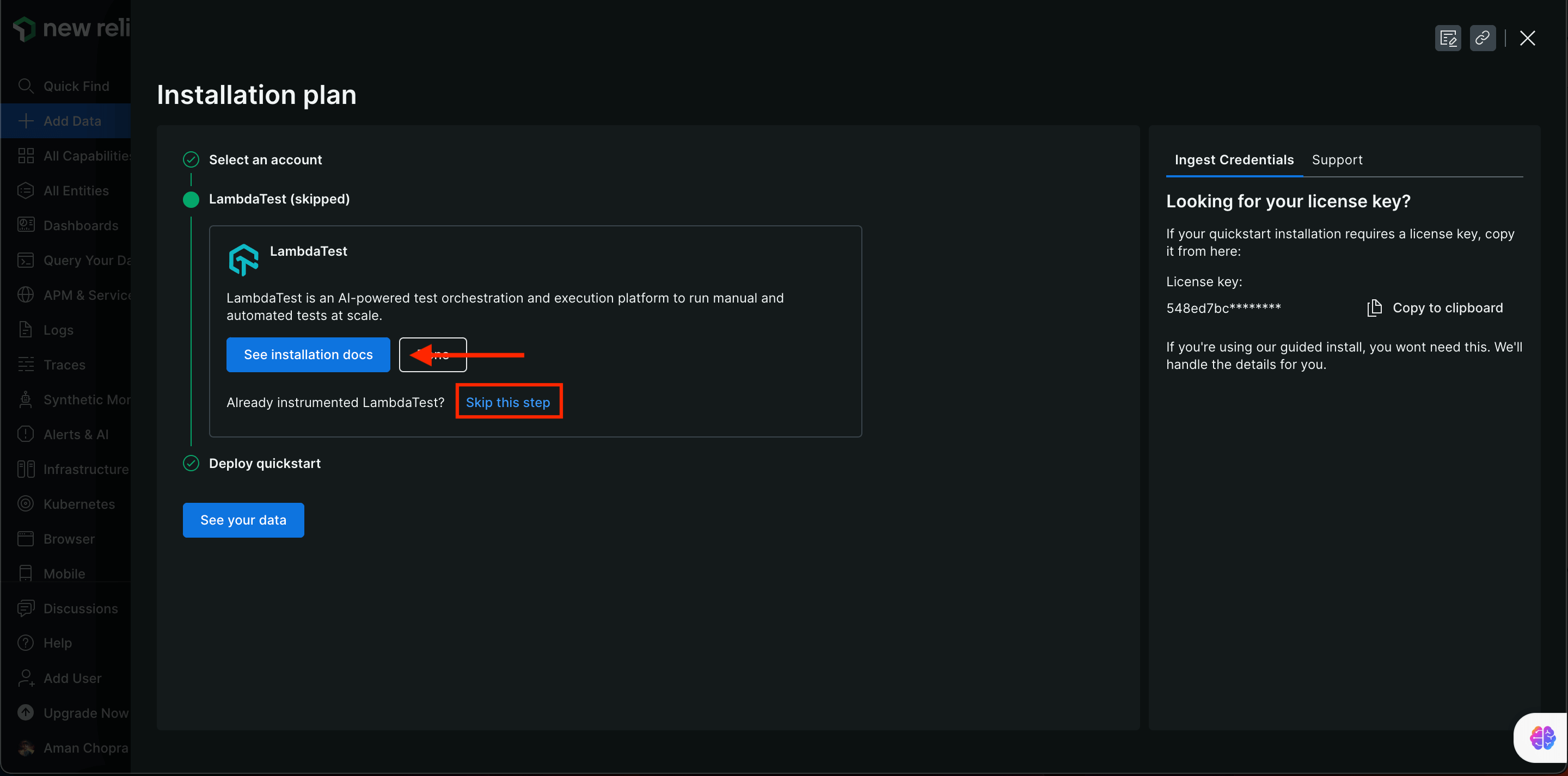
Step 3: Visit the LambdaTest Dashboard. Go to the Settings page.
Step 4: Click on the Integrations tab. Select New Relic from the Analytics section.
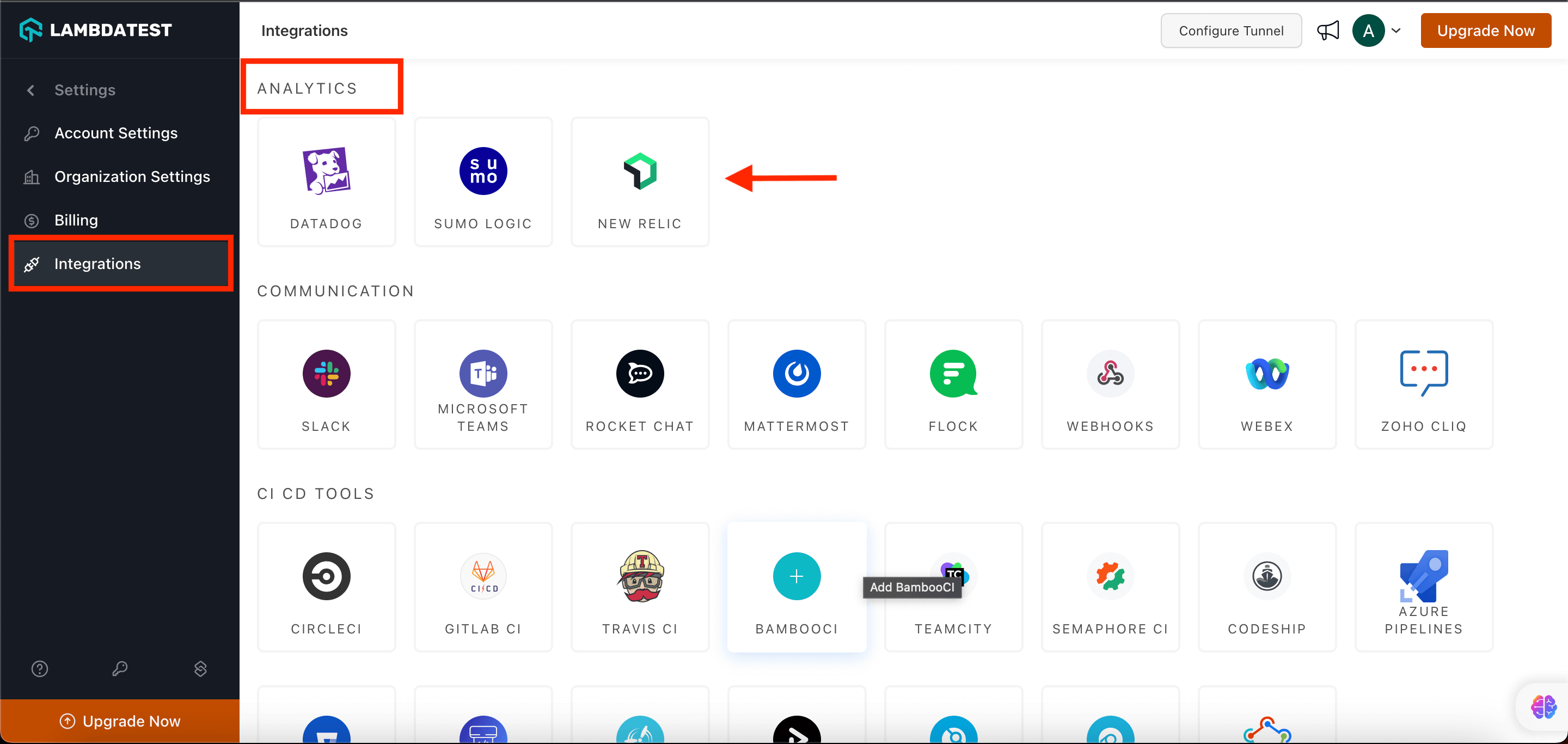
Step 5: Now enter the License Key/API Key and select your Region
- In order to get the New Relic License/API Key, refer to the New Relic UI from Step 2.
Alternatively, you can go to your New Relic account > Profile > API Keys.
You can either use the existing API keys or you can create a new one.
-
Paste the License/API Key and Region in the required field.
-
Click on Install button.
The New Relic will be integrated with your LambdaTest account.
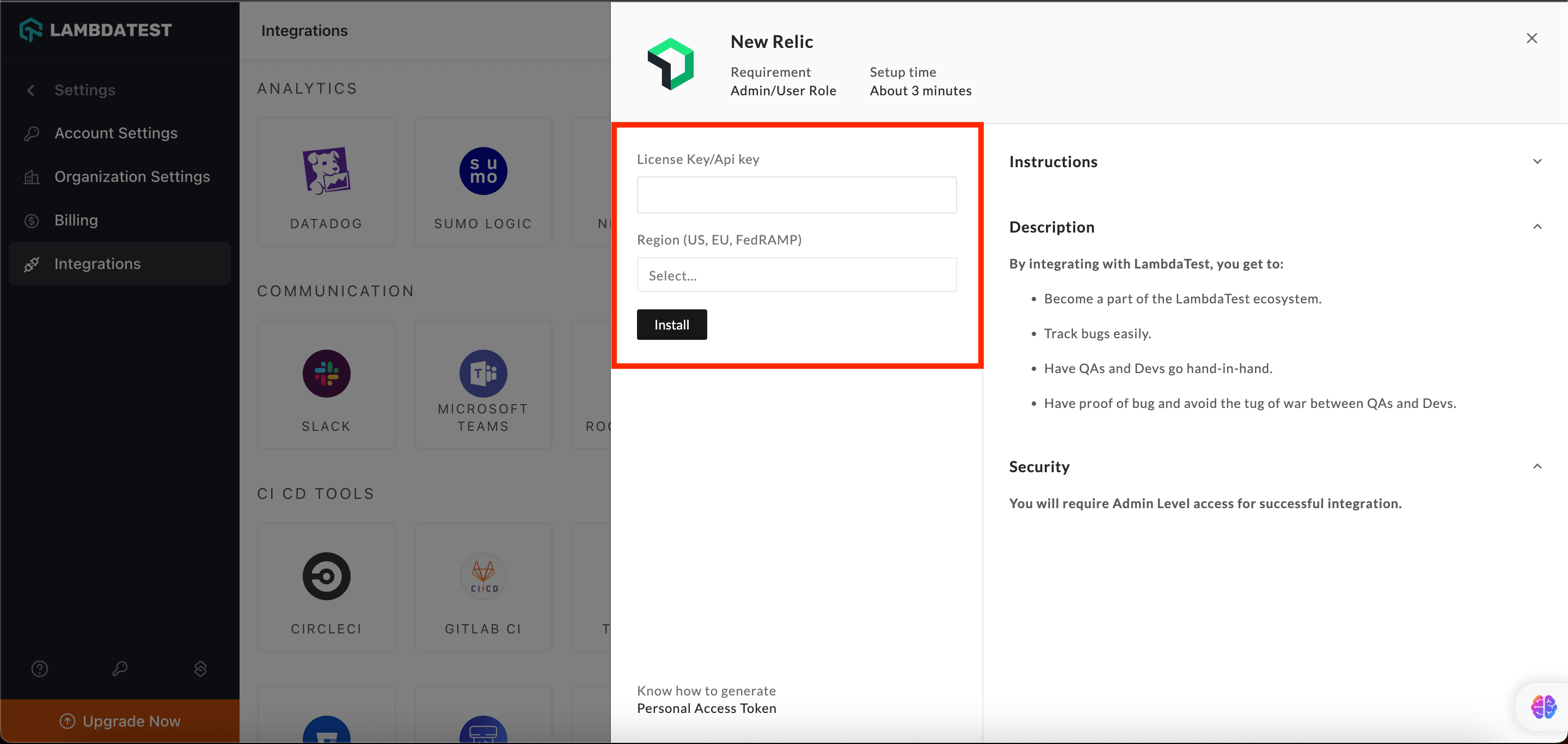
- After successful integration, New Relic will trigger the log ingestion that will now create the LambdaTest dashboards (LambdaTest - Test Overview and LambdaTest - Test Error Overview) to your directory.
LambdaTest Dashboards - Test Overview and Test Error Overview
- Click on the LambdaTest Test Overview dashboard to get an overall insight about your testing trends.
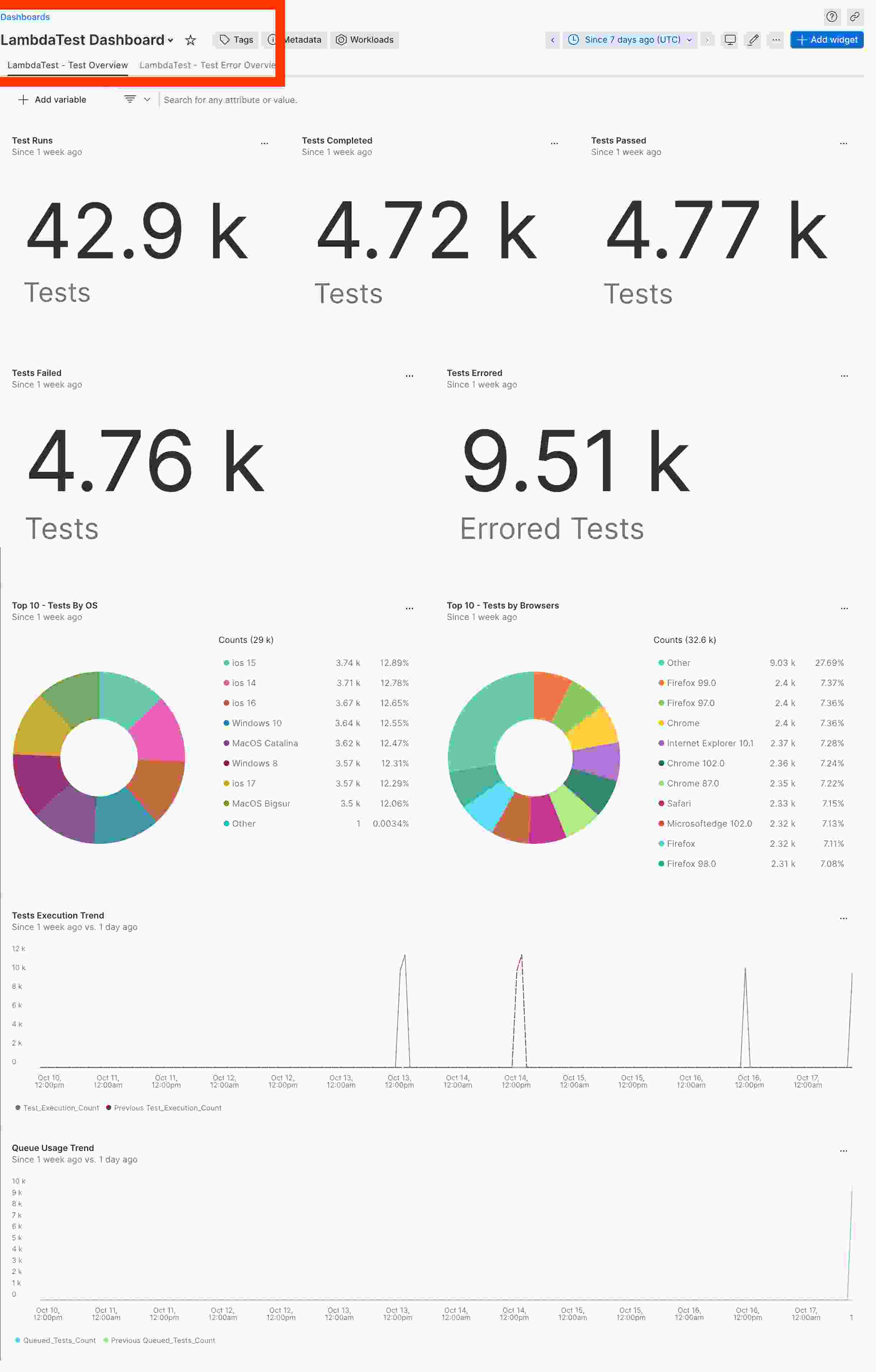
- Click on the LambdaTest Test Error Overview dashboard to understand your test error trends.
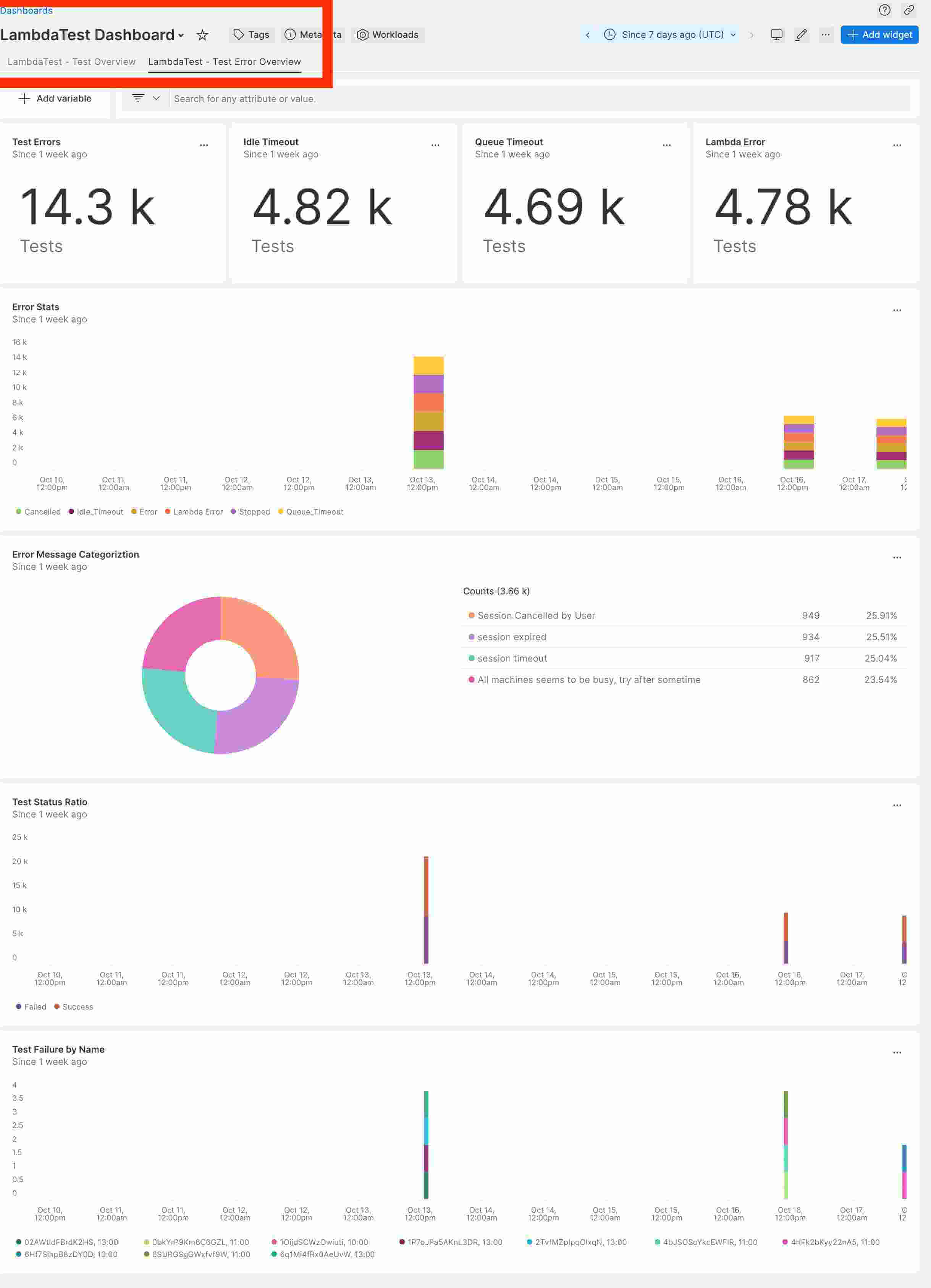
Removing The New Relic Integration
Step 1: Login to your LambdaTest account and visit Integrations from the left sidebar.
Step 2: From the MY INTEGRATIONS category, navigate to NEW RELIC and click REMOVE.
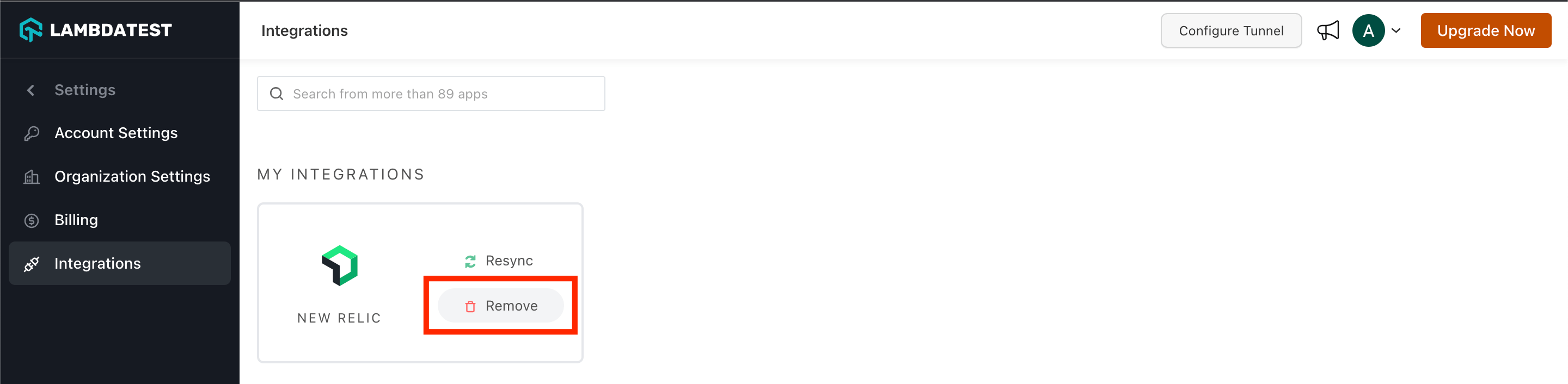
The New Relic integration will be uninstalled.
