Zebrunner Integration With LambdaTest’s Cloud Based Selenium Grid
Zebrunner is a modern test reporting and analytics tool which offers very comprehensive automated test results and analysis with the help of a smart AI-based failure classification system. Through Zebrunner, you can easily detect failures with the help of rich artifacts, such as video, screens, logs, etc., and fix issues faster.
Zebrunner now offers integration with LambdaTest to help you perform automated cross-browser testing taking advantage of the cloud-based Selenium Grid on over 2000 real browsers. LambdaTest Selenium Grid integration to Zebrunner will help you run your Selenium automation scripts from Zebrunner instance to our cloud-based Selenium Grid very easily. Lets see how.
How To Integrate LambdaTest With Zebrunner Instance
To integrate your LambdaTest account with the Zebrunner instance, go to the Integrations panel and activate the LambdaTest environment under Test Environment Provider category. 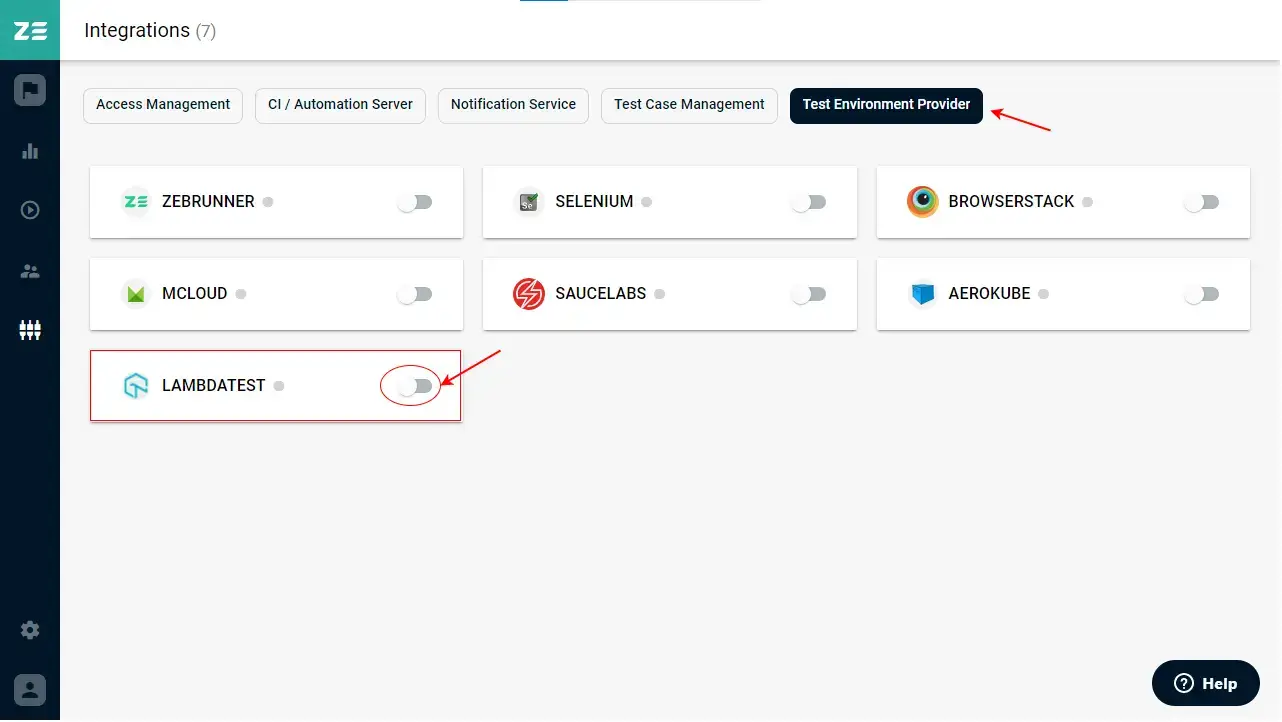
The LambdaTest option will open and you will be needed to enter your LambdaTest credentials, including Hub URL, username and access key. Once you have entered the required information, click on Save button.
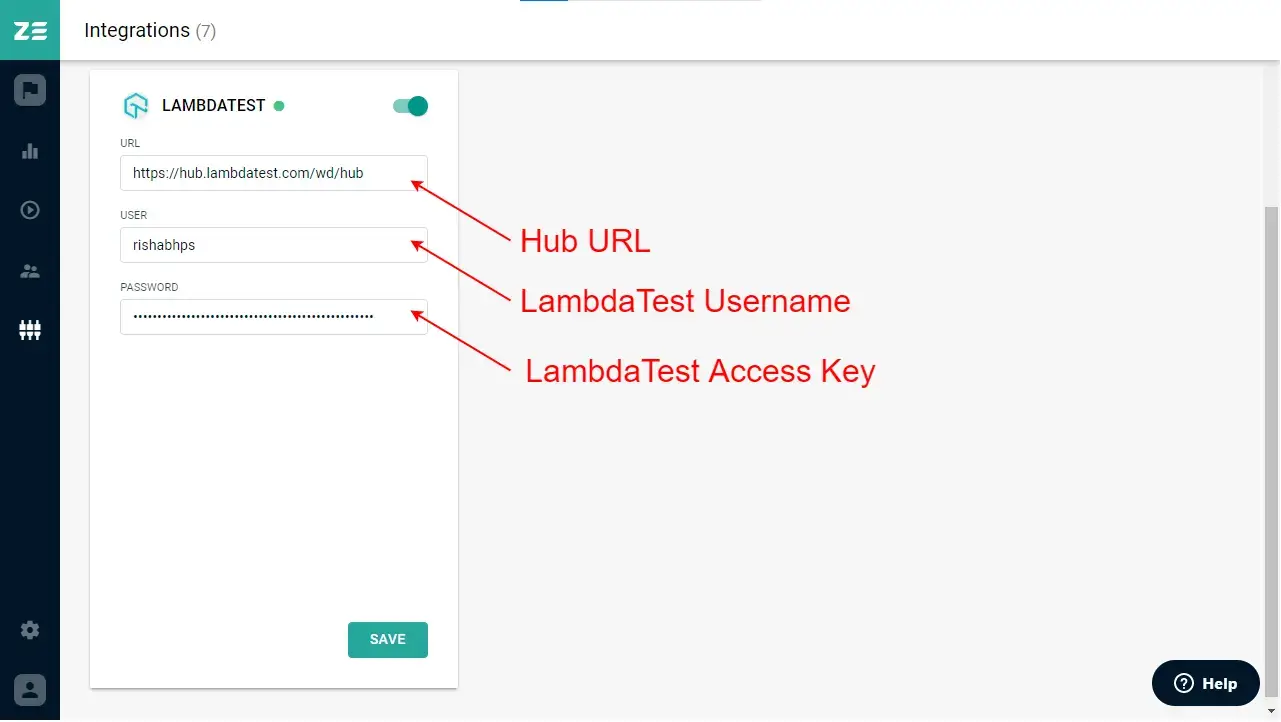
As soon as you click on the Save button, your LambdaTest credentials will be verified. If the credentials verification fails, a red dot will appear against LambdaTest, else a green dot will appear stating that the integration is successful, as shown in the image below.

How To Execute Tests On LambdaTest From Zebrunner
Now that you have integrated LambdaTest as the Test Environment Provide, you can execute your tests on the LambdaTest's cloud-based Selenium Grid. To do so:
- Select the project of your choice, and choose the environment as LambdaTest, from the list of active test environment providers.
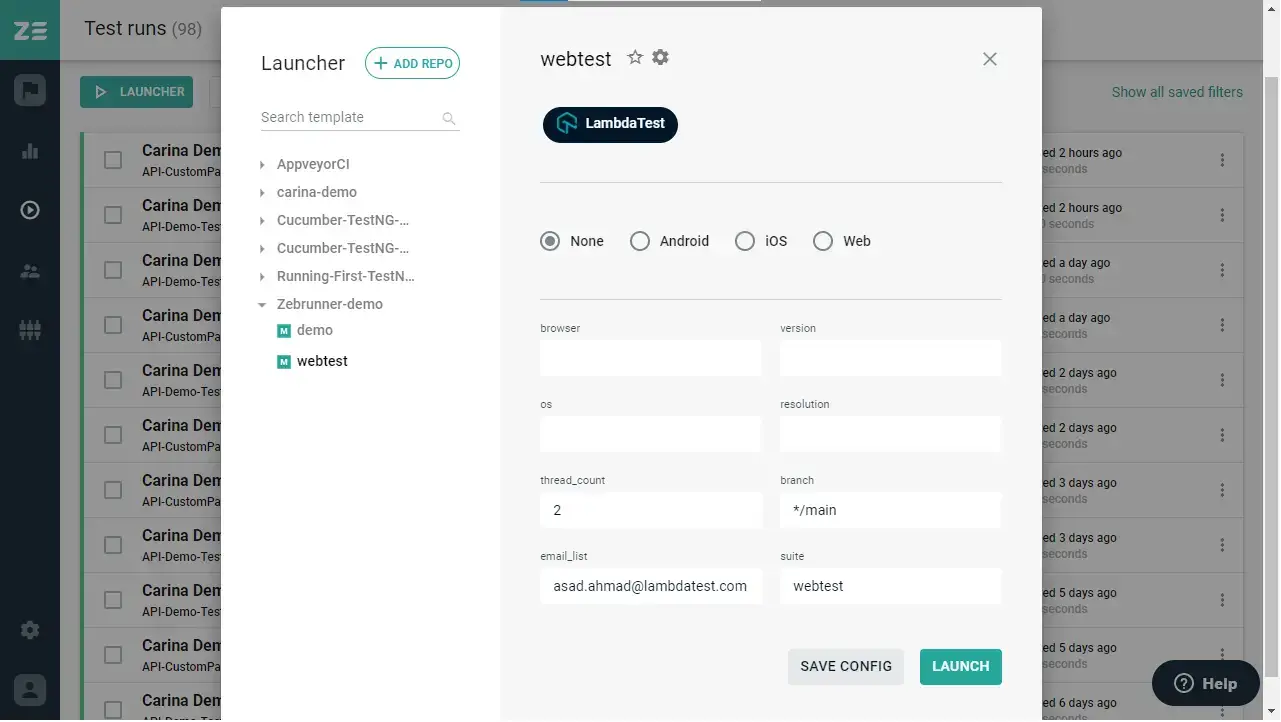
- A list of options will appear now, as shown in the image below, stating the type of environment upon which you want to run your test. You can select any as per your choice.
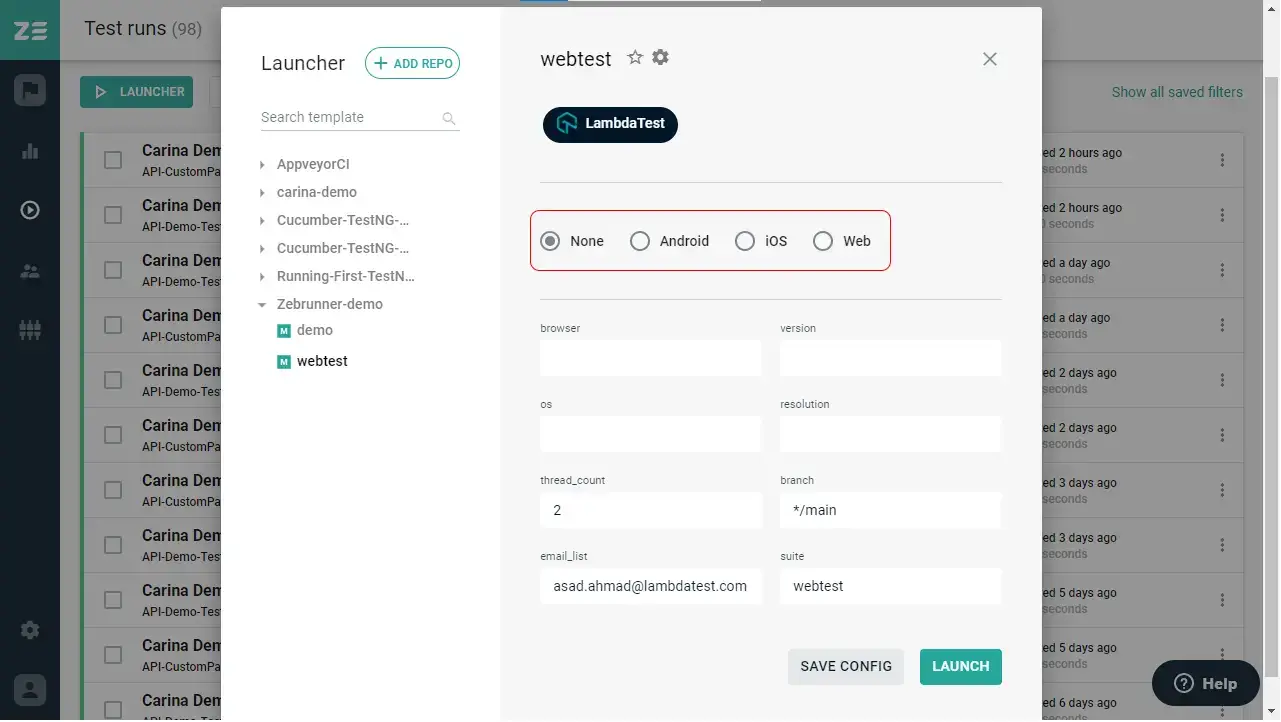
- Fill the details of the test environment configuration on which you want to run your test. For example, if you select the option as Web, then you need to select the browser, browser version, operating system, and resolution.
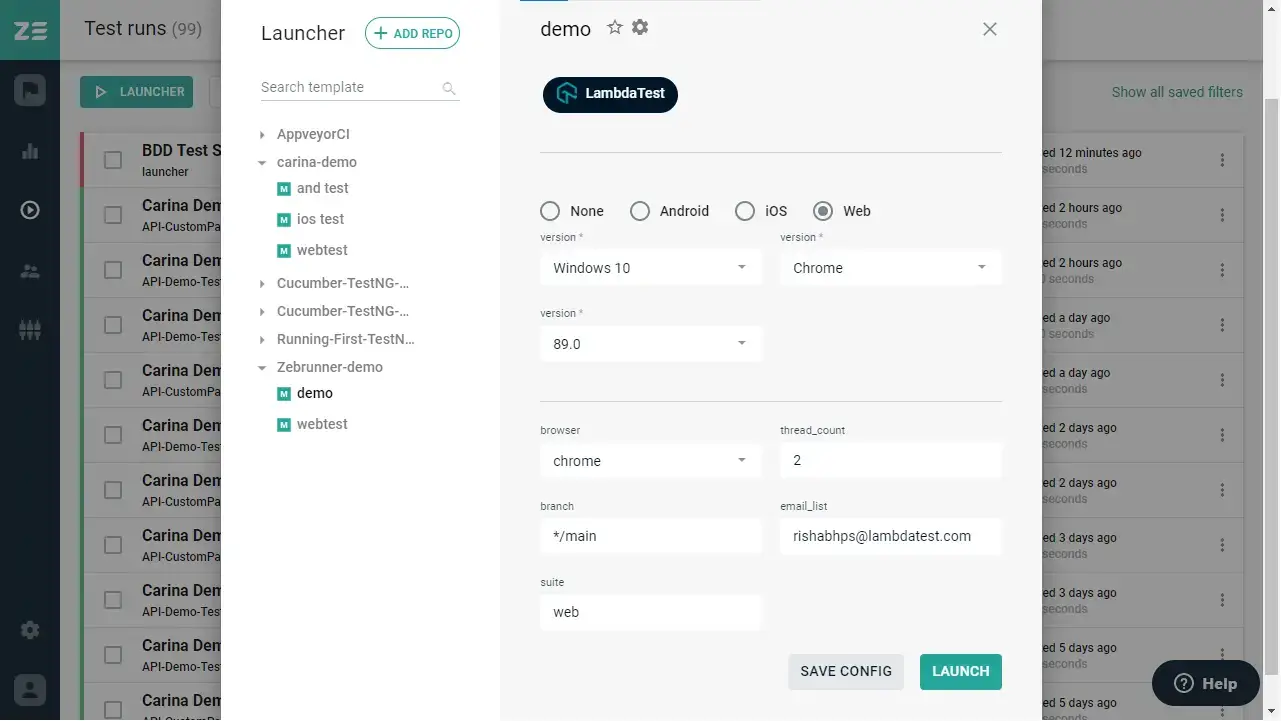
- Once done, click on Launch, and the test execution will start immediately.
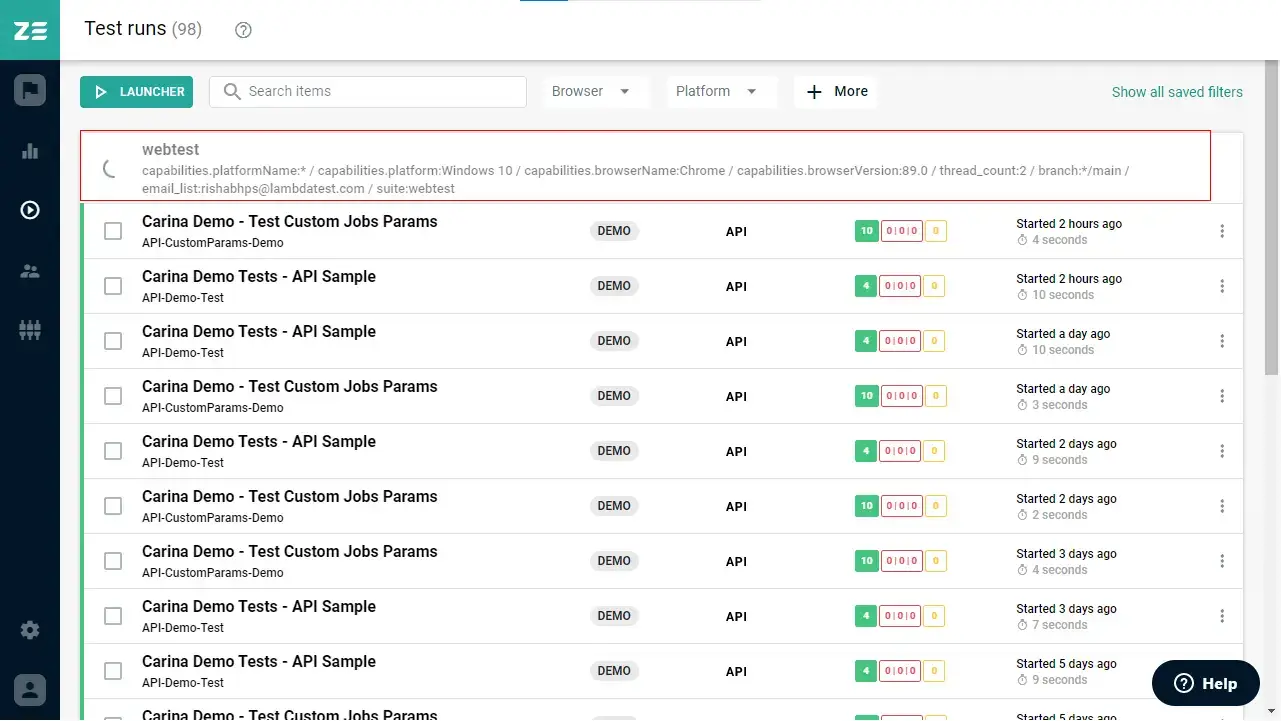
How To View Test Execution Details On LambdaTest Platform
As soon as you execute the test from Zebrunner, the test execution will start on LambdaTest platform as well. To view the test execution details, open the Automation dashboard. You will see your test details on the top, as shown below:
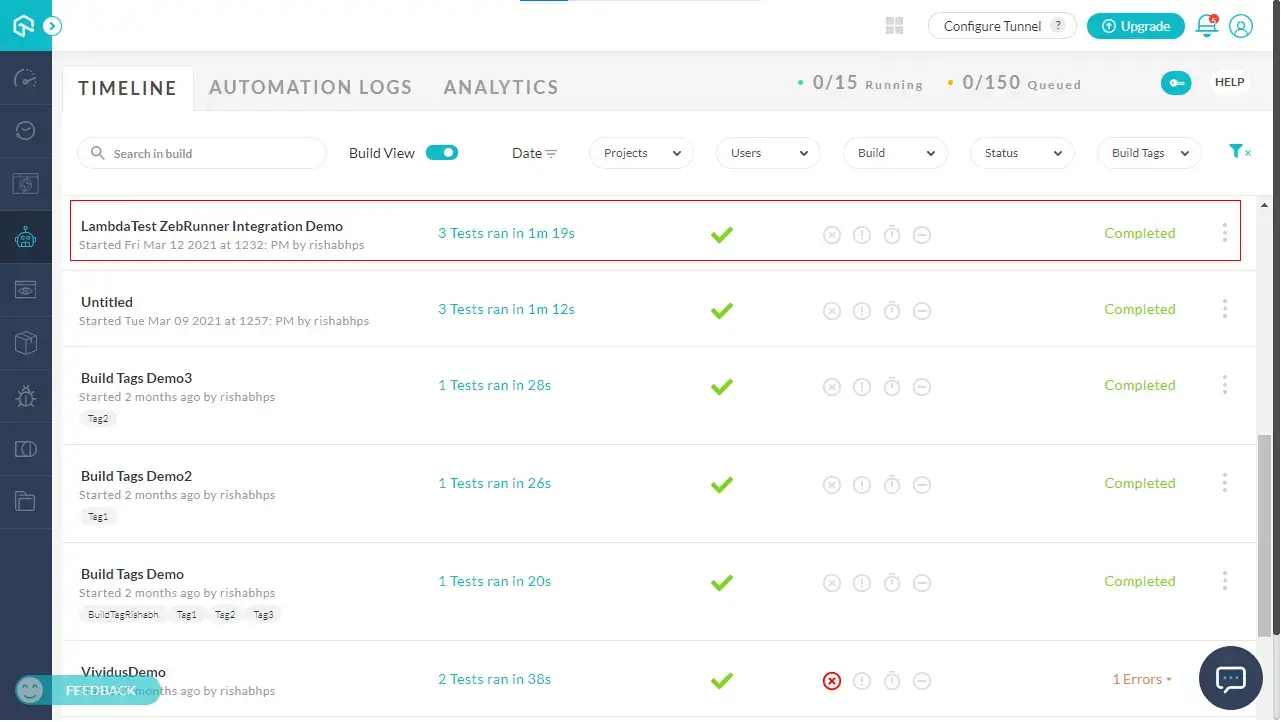
Not only this, but you can also confirm the test environment configuration, view test execution video, console logs, network logs, exceptions, step by step screenshots, and much more. All you need to do is click on test build to open the Automation log view.
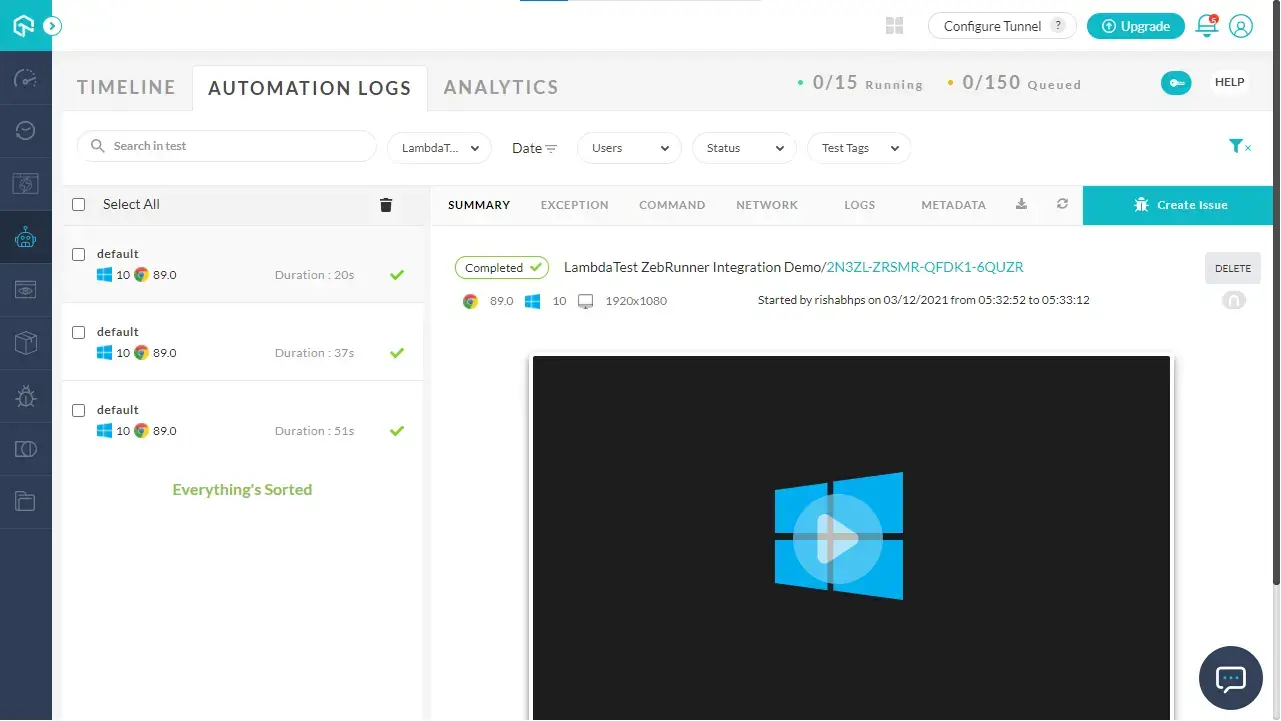
Kudos! Now you can deploy your code in a reliable & faster manner at scale, using LambdaTest integration with Zebrunner, and perform automated cross browser testing with our cloud based online Selenium Grid. If you still have any questions, feel free to share them with us through our 24*7 Chat Portal or by mailing to us on support@lambdatest.com.
Happy testing!
