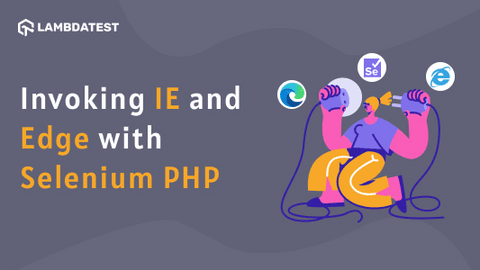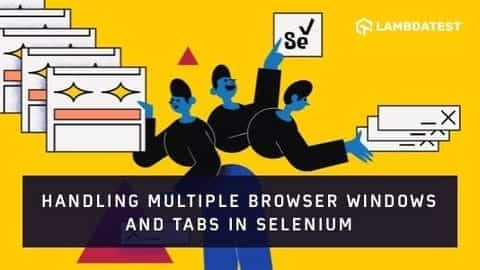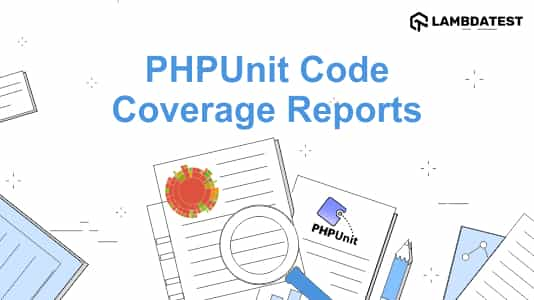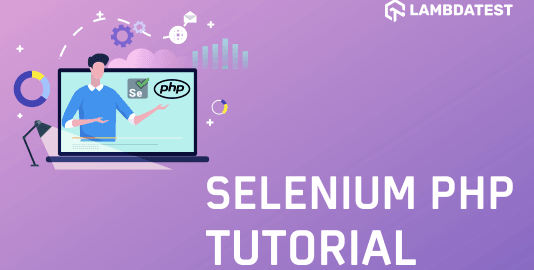Category Archives: Selenium PHP
• Selenium PHP • Automation • Tutorial
Start Selenium With Edge Browser Using PHP
When we refer to cross browser testing, the majority of the developers (and automation testers) assume that testing on the latest browsers like Chrome, Firefox, and Edge should be sufficient to ship a top-notch product.
September 14, 2021
![]() 120798 Views
120798 Views
![]() 17 Min Read
17 Min Read
• Automation • Selenium PHP • Tutorial
Effortlessly Handle Windows in Selenium with PHP
One of the common scenarios in a web application (or a web app) is opening up a new browser window (or tab) once the user performs a specific activity.
April 12, 2021
![]() 91203 Views
91203 Views
![]() 14 Min Read
14 Min Read
• Selenium PHP • Selenium JavaScript • Tutorial
How To Execute JavaScript In Selenium PHP?
There are cases where test scenarios may fail unexpectedly with Selenium commands (e.g., click operation on the button web element does not result in a click even though the button is enabled).
April 5, 2021
![]() 55168 Views
55168 Views
![]() 12 Min Read
12 Min Read
• Selenium PHP • Tutorial
Handle Synchronization In Selenium PHP Using Implicit and Explicit Wait
One of the significant challenges with automation testing is dealing with web elements that are loaded dynamically through AJAX (Asynchronous JavaScript And XML) and JavaScript.
March 26, 2021
![]() 22827 Views
22827 Views
![]() 21 Min Read
21 Min Read
• Automation • Selenium PHP • Tutorial
How To Generate PHPUnit Coverage Report In HTML and XML?
Code coverage is a vital measure for describing how the source implementation is tested by the test code (or test suite). It is one of the critical factors for ensuring the effectiveness of the code.
January 27, 2021
![]() 227236 Views
227236 Views
![]() 25 Min Read
25 Min Read
• Automation • Selenium PHP • Tutorial
How To Work With PHP Table In Selenium?
Web tables or data tables are a common sight in many web-based applications. And these tables are predominantly used for displaying information in a tabular format. Rows and columns are the key identifiers of web tables in Selenium.
December 9, 2020
![]() 103105 Views
103105 Views
![]() 17 Min Read
17 Min Read
• Automation • Selenium PHP • Tutorial
The Most Detailed Selenium PHP Guide (With Examples)
The Selenium automation framework supports many programming languages such as Python, PHP, Perl, Java, C#, and Ruby. But if you are looking for a server-side programming language for automation testing, Selenium WebDriver with PHP is the ideal combination.
October 27, 2020
![]() 298945 Views
298945 Views
![]() 28 Min Read
28 Min Read