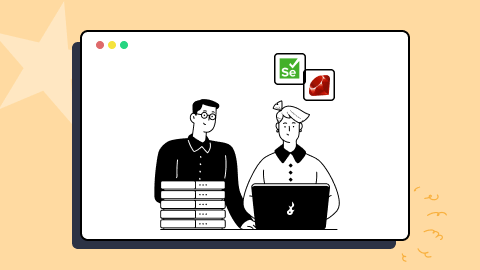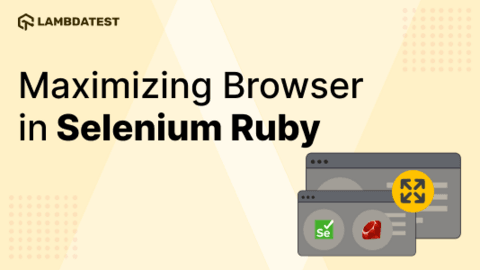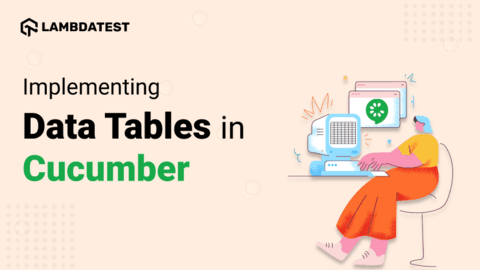Category Archives: Selenium Ruby
21 Best Ruby Testing Frameworks For 2024
QAs are always searching for the best automation testing frameworks that provide rich features with simple syntax, better compatibility, and faster execution.
February 23, 2024
![]() 153338 Views
153338 Views
![]() 16 Min Read
16 Min Read
How To Use Waits In Selenium Ruby
The wait command in Selenium Ruby is a powerful tool that allows for a high level of control over the test execution.
January 16, 2023
![]() 13098 Views
13098 Views
![]() 20 Min Read
20 Min Read
How To Maximize Browser In Selenium Ruby
As testers, we’ve probably all encountered bugs that occur when a browser is resized. Although many browsers nowadays have improved the quality of their resizable windows, I am sure every tester should know how to create a resizable window on purpose while performing automation testing.
July 25, 2022
![]() 17355 Views
17355 Views
![]() 14 Min Read
14 Min Read
How To Implement Data Tables In Cucumber Using Selenium Ruby
Data tables can be used when you have data in a range of cells and want to iterate over the cells in order.
July 6, 2022
![]() 17881 Views
17881 Views
![]() 25 Min Read
25 Min Read
• Selenium Ruby • Automation • Tutorial
Getting Started With Automation Testing Using Selenium Ruby
Ruby is a programming language which is well suitable for web automation. Ruby makes an excellent choice because of its clean syntax, focus on built-in library integrations, and an active community.
June 8, 2022
![]() 207230 Views
207230 Views
![]() 19 Min Read
19 Min Read