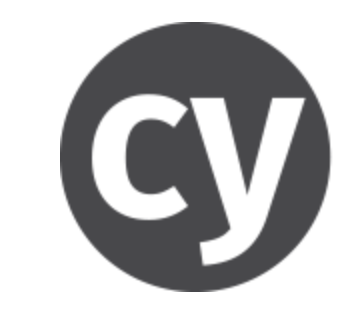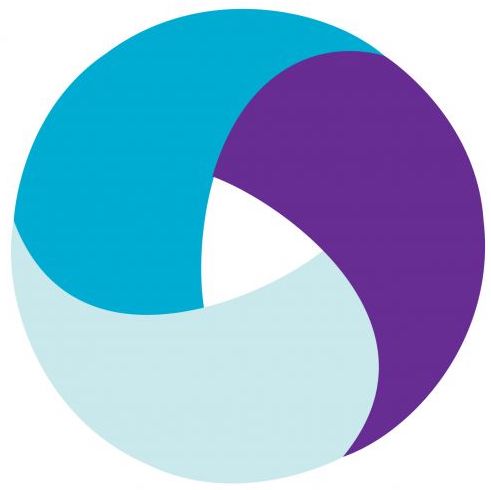Explore Visual Regression tests with SmartUI
SmartUI is a visual testing tool that helps in identifying visual regressions in web applications. It uses advanced image comparison techniques to detect differences between baseline images and those captured during subsequent test runs.
You can perform following Visual Regression tests using SmartUI:
SDK
Perform Visual UI Testing using CLI.
Lambda Hooks
Perform Visual UI Testing using Hooks.
Figma Designs
Perform Visual UI testing of Figma Designs using SmartUI
PDFs
Perform Visual UI testing of PDFs using SmartUI.
Upload through API
Upload Screenshots through API for Visual UI Testing
Upload through CLI
Upload Screenshots through CLI for Visual UI Testing
Storybook
Perform Visual UI Testing using Storybook on Smart UI.
Git Baseline Branching
Learn how to execute SmartUI CLI with Git Commits.
- SDK
- Hooks
- Selenium
- Playwright
- Puppeteer
- TestCafe
- Cypress
- Appium
- WebdriverIO