Public Cloud VS Private Cloud
In mobile app development, thorough testing on real devices is essential for performance and seamless user experience. Platforms like Public and Private Device Clouds offer access to a variety of real devices for testing, each with differences in accessibility, security, and features. Understanding these nuances is crucial for organizations to choose the right option.
Our detailed document compares Public Device Cloud and Private Device Cloud, focusing on their benefits for real device testing. It considers factors such as device access, session duration, settings control, and testing capabilities allowing organizations to make informed decisions about their testing strategies based on their needs and goals.
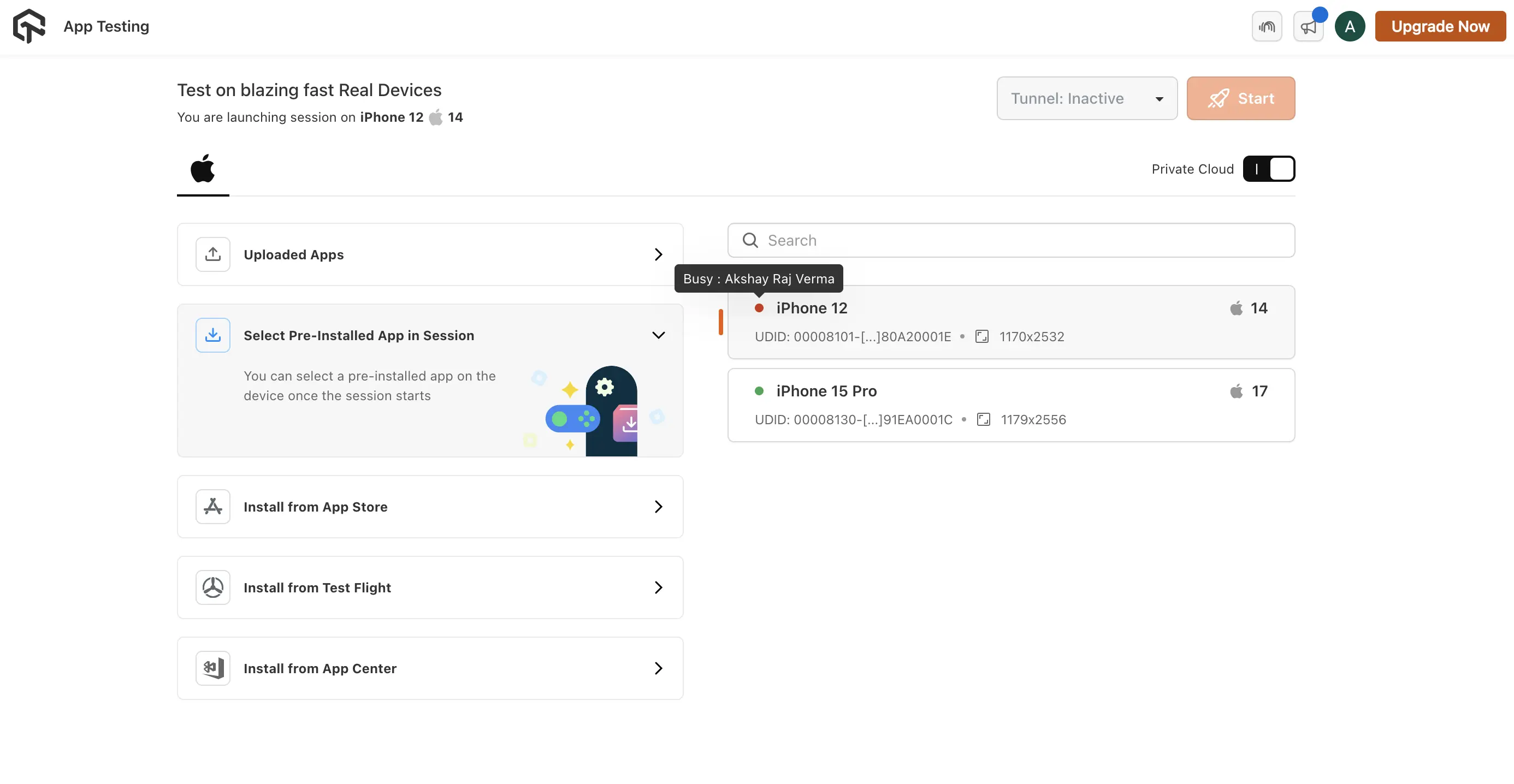
Why Choose Private Cloud
Here is the detailed comparison of Public Cloud and Private Cloud:
| Features | Public Device Cloud | Private Device Cloud |
|---|---|---|
| Device Access | Accessible by only a single user during session, but shared for different test sessions. | Only accessible by the specific organization and no access to anyone else. |
| Session Duration | Maximum session duration is 6 hours. | Maximum session duration is 12 hours. |
| Session Retention | Devices undergo a factory reset after each session. | Users have the option to retain the session or reset as per their need. |
| Settings Access | Devices settings not accessible. | Complete access to all device applications including settings. |
| SIM-Based Testing | Not available. | Available for comprehensive testing. |
| Apple Pay Testing | Not Supported. | Supported for thorough testing scenarios. |
| Bluetooth-Based Use Cases | Bluetooth functionality not available for testing. | Bluetooth functionality available for testing on dedicated devices. |
| Assistive Touch | Unavailable. | Available only on dedicated devices. |
| Device Status | Unavailable. | Real time device status with active user name. |
To conclude, both Public Device Cloud and Private Device Cloud are useful for real device testing, but the best choice depends on an organization's needs. Private Device Cloud offers exclusive access, longer session duration, control over device retention, advanced testing features, and clear device usage status making it ideal for organizations prioritizing security, customization, and thorough testing. By using Private Device Cloud, organizations can improve their testing, work more efficiently, and provide better mobile apps to users.
