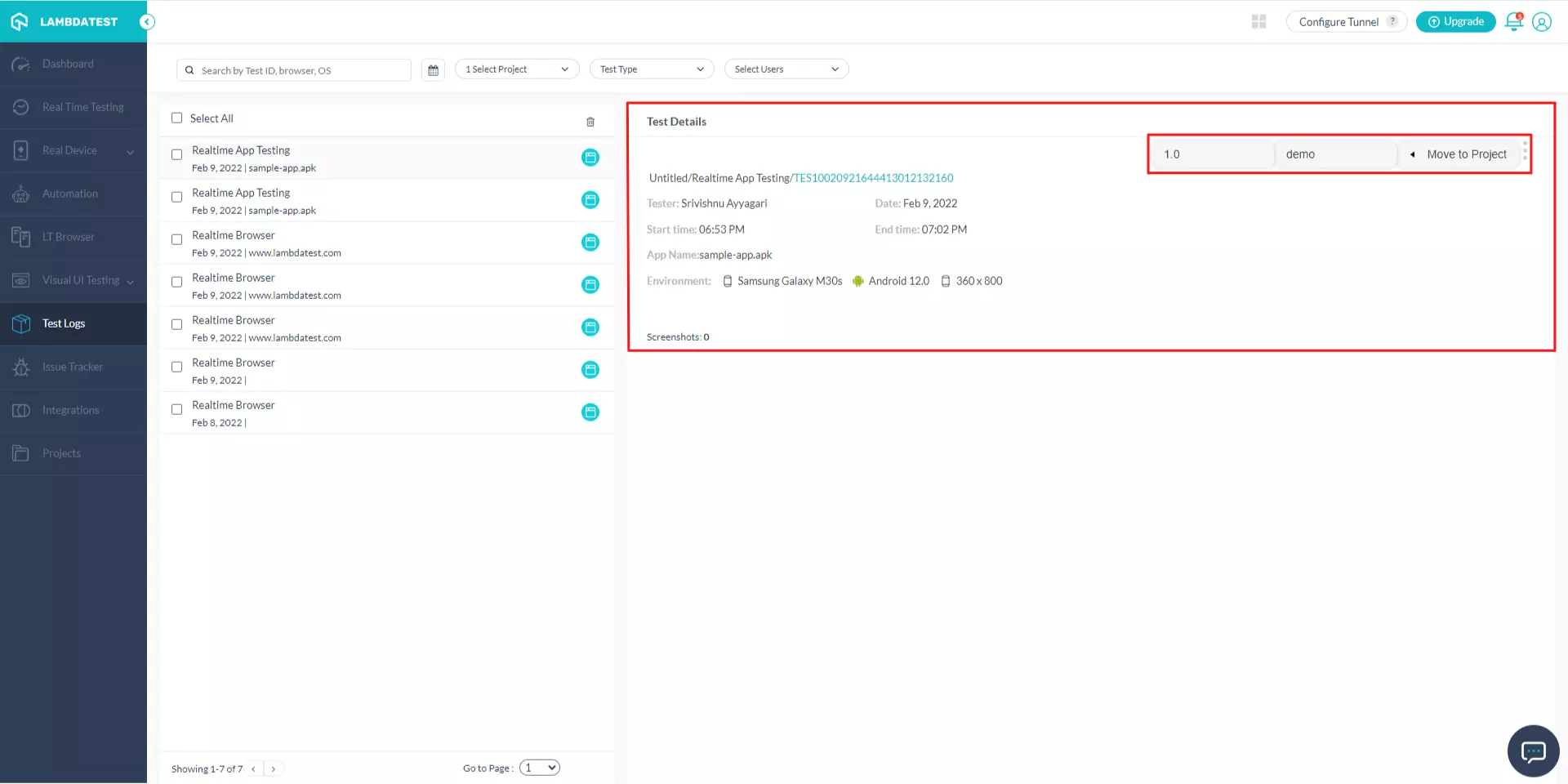Test Logs
Test Logs is a library where you can find logs of all cross browser testing performed by you on LambdaTest.
Accessing Test Logs
Step 1: Log in to your account.
Step 2: Select 'Test Logs' from the menu bar on the left-hand side.
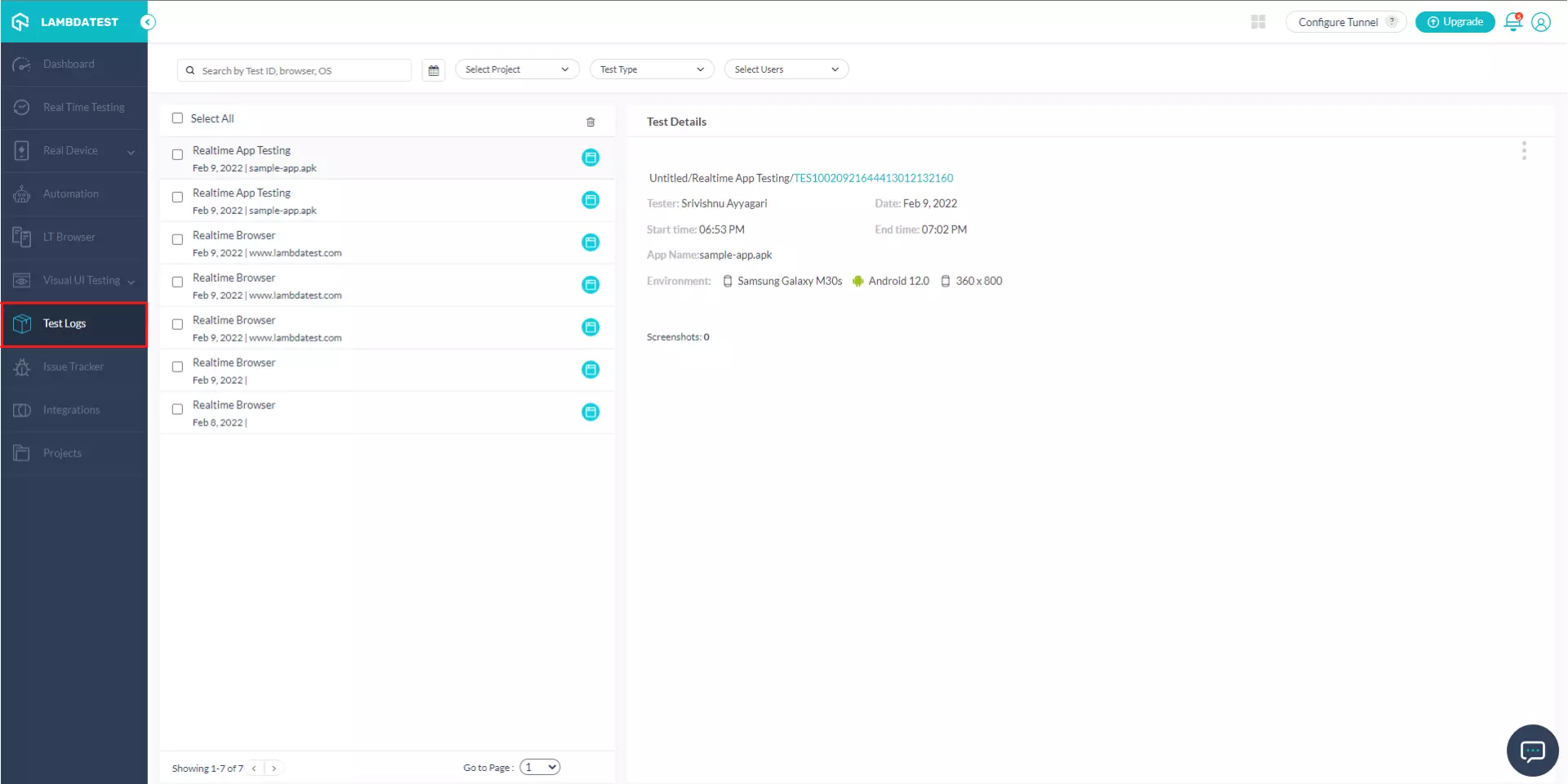
Step 3: After selecting 'Test Logs', you'll see a list of tests you performed. Select any of the tests to get the details.
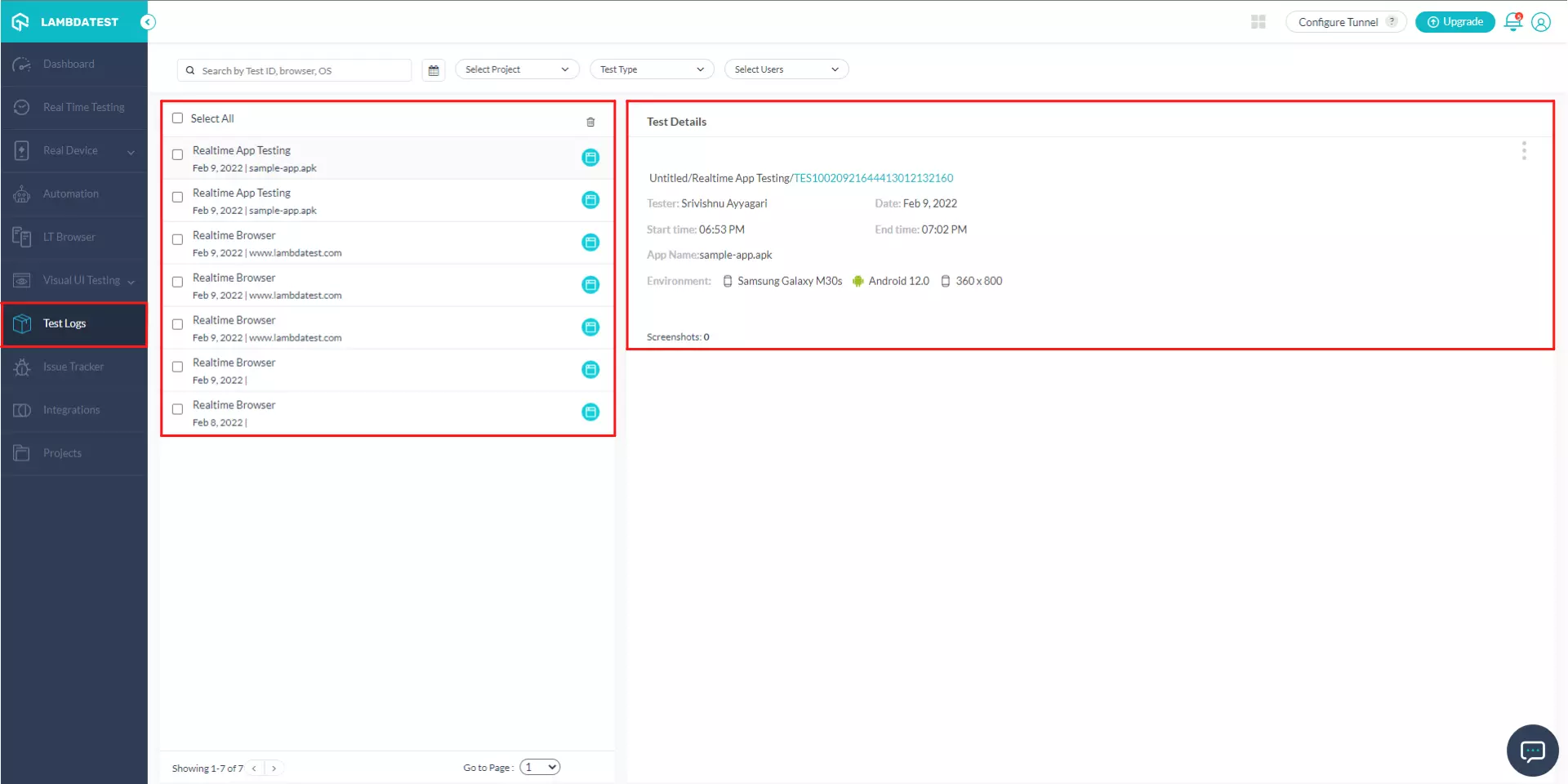
From Where Can I Access The Details Of My Project 'Untitled'?
Step 1: Open 'Test Logs' from the menu bar.
Step 2: From the list of projects, you can select any of the projects. Select the project named Untitled.
Step 3: From the panel on the right-hand side, you can access the details of the project tests performed in the project Untitled.
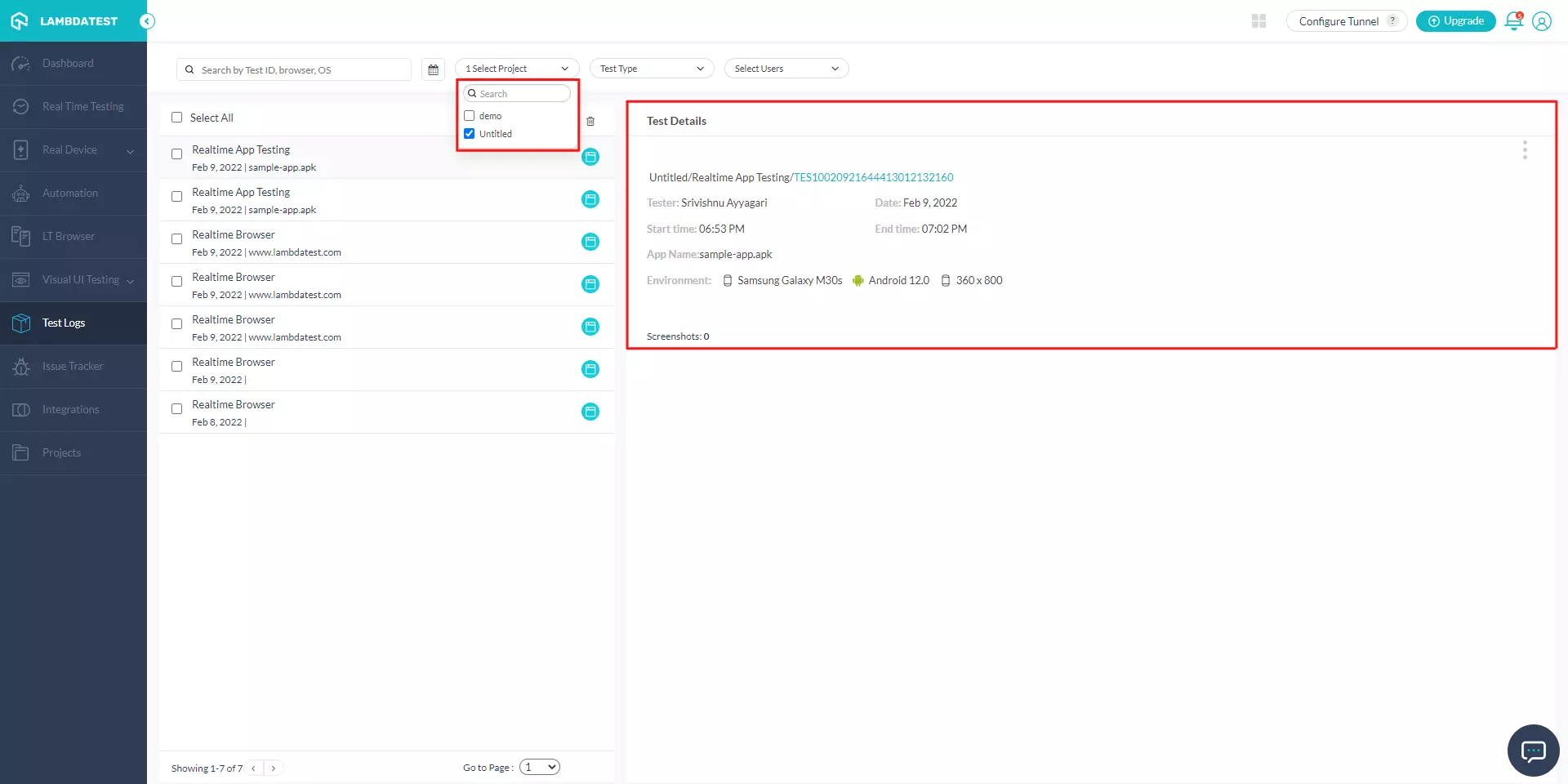
How To Move A Test From One Project To Another?
Step 1: From the 'Test Logs' menu, open the project from where you want to move the test.
Step 2: Open the test to be moved.
Step 3: Click on the three dots present on the right-hand side under Test Details.
Step 4: Select the project and project version where you want to move the test.
Step 5: Once you select, the test is moved to your desired project.