Execute Cypress Tests Including Private Dependencies
This article guides you on how to execute your Cypress tests including the private dependencies on LambdaTest platform. Earlier if your project includes any private dependency, the tests will error out with the LambdaError on our platform but now we have built the support for handling the private dependencies.
In this demo we are demonstrating using LambdaTest's Sample Cypress Cloud Repo. You can find all the resources used for this article in the linked repo.
Steps To Execute Using Private Dependencies
Assuming that you have run a Cypress test on lambdatest platform ( if not, this article here will guide you in running your first Cypress test on LambdaTest), you need to follow these steps below:
Update LambdaTest Cypress CLI
- Before getting started, you would have to update the lambdatest-cypress cli using the command below:
npm install -g lambdatest-cypress-cli
- The CLI version should be the latest i.e. is 2.3.0. You can check the CLI version by running the below command.
lambdatest-cypress --version
Add Private Dependencies
You can either add private dependency in the package.json file or in the lambdatest-config.json file. Refer to the below steps for both approaches.
-
If passing private dependency in package.json file –
Add the private dependency and create
.npmrcfile in the root directory of your project as highlighted below and define the same in.npmrcfile as well.
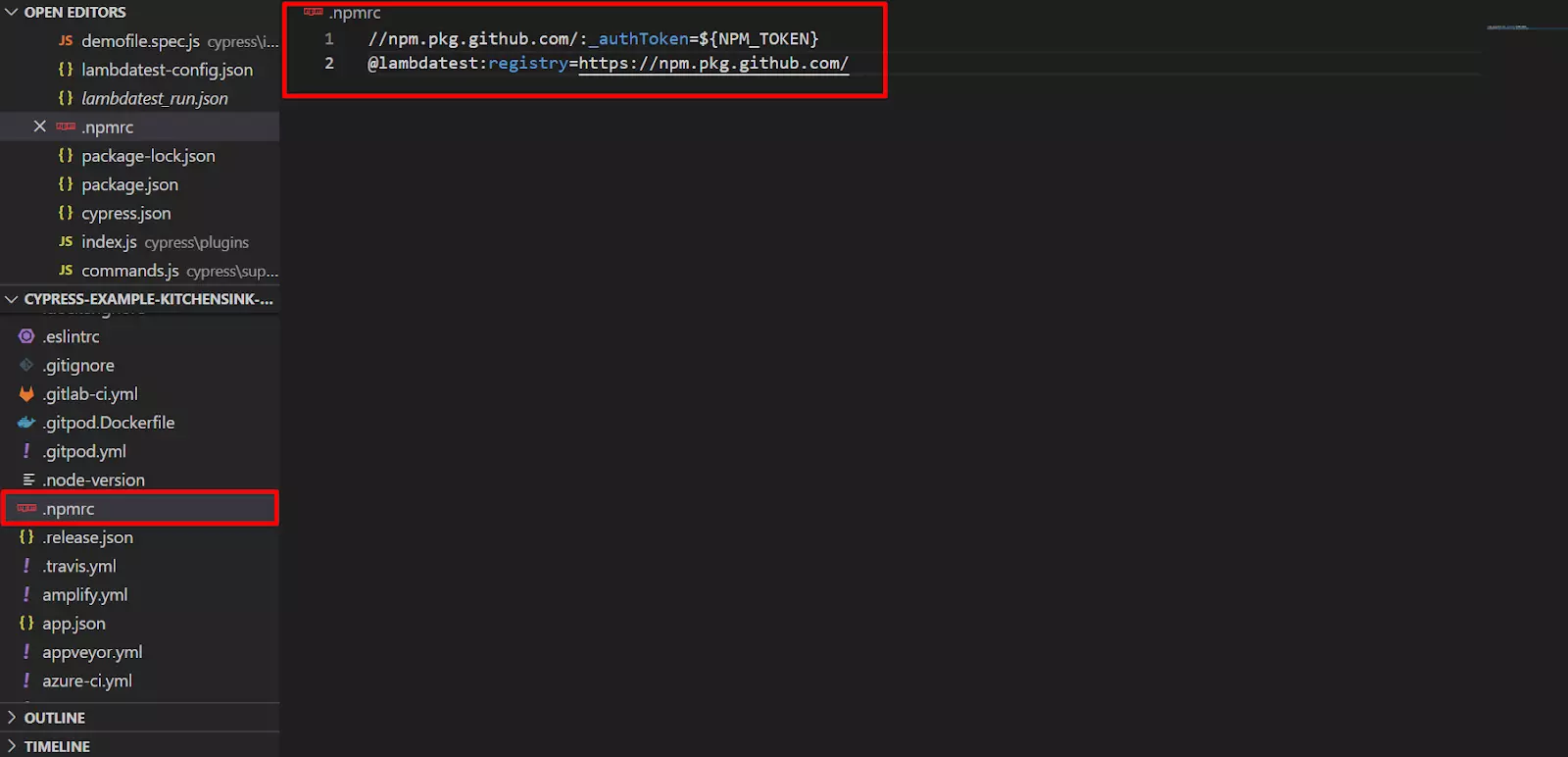
-
If passing private dependency in lambdatest-config.json file -
If you define the dependencies in the
lambdatest-config.jsonfile, it will override thepackage.jsonfile and our cloud grid will read the dependencies from thelambdatest-config.jsonfile. You can define the dependencies in the npm_dependencies object available in the run_settings oflambdatest-config.jsonfile. Also, here as well, you have to create.npmrcfile and there you have to define the private dependency.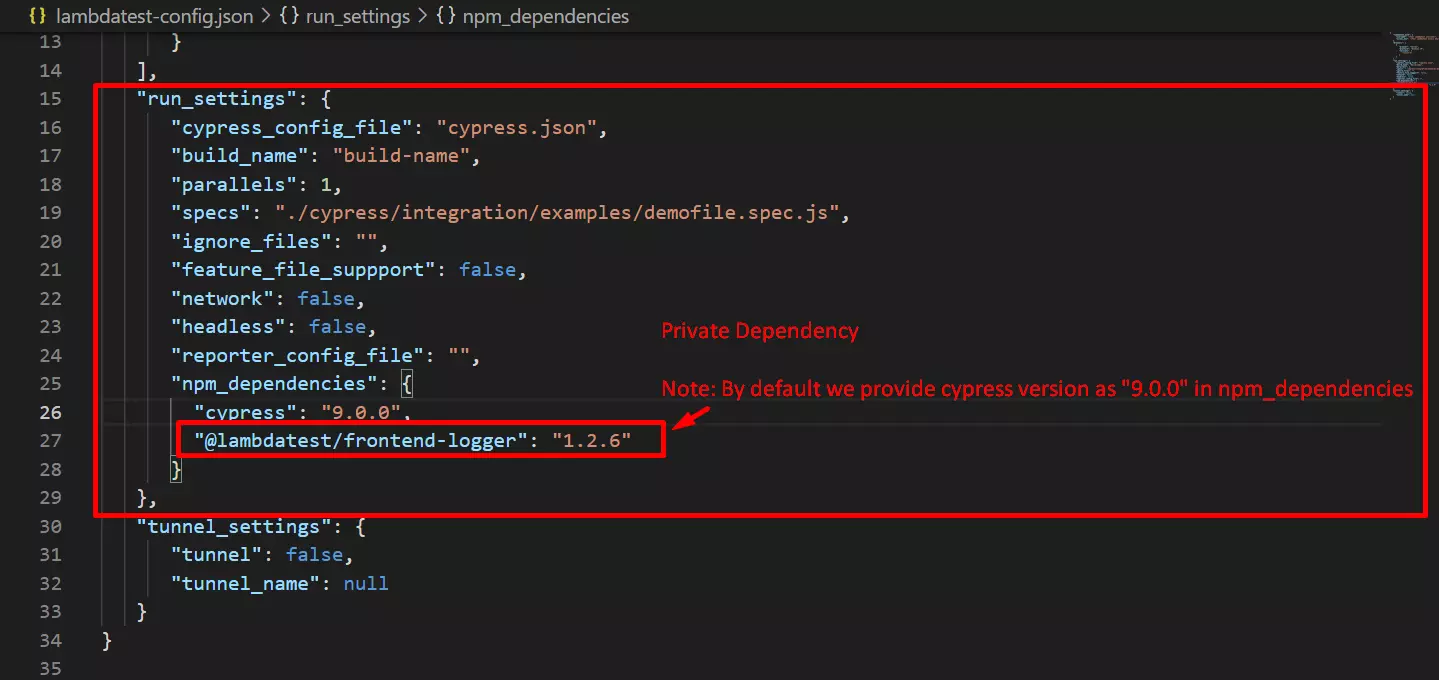
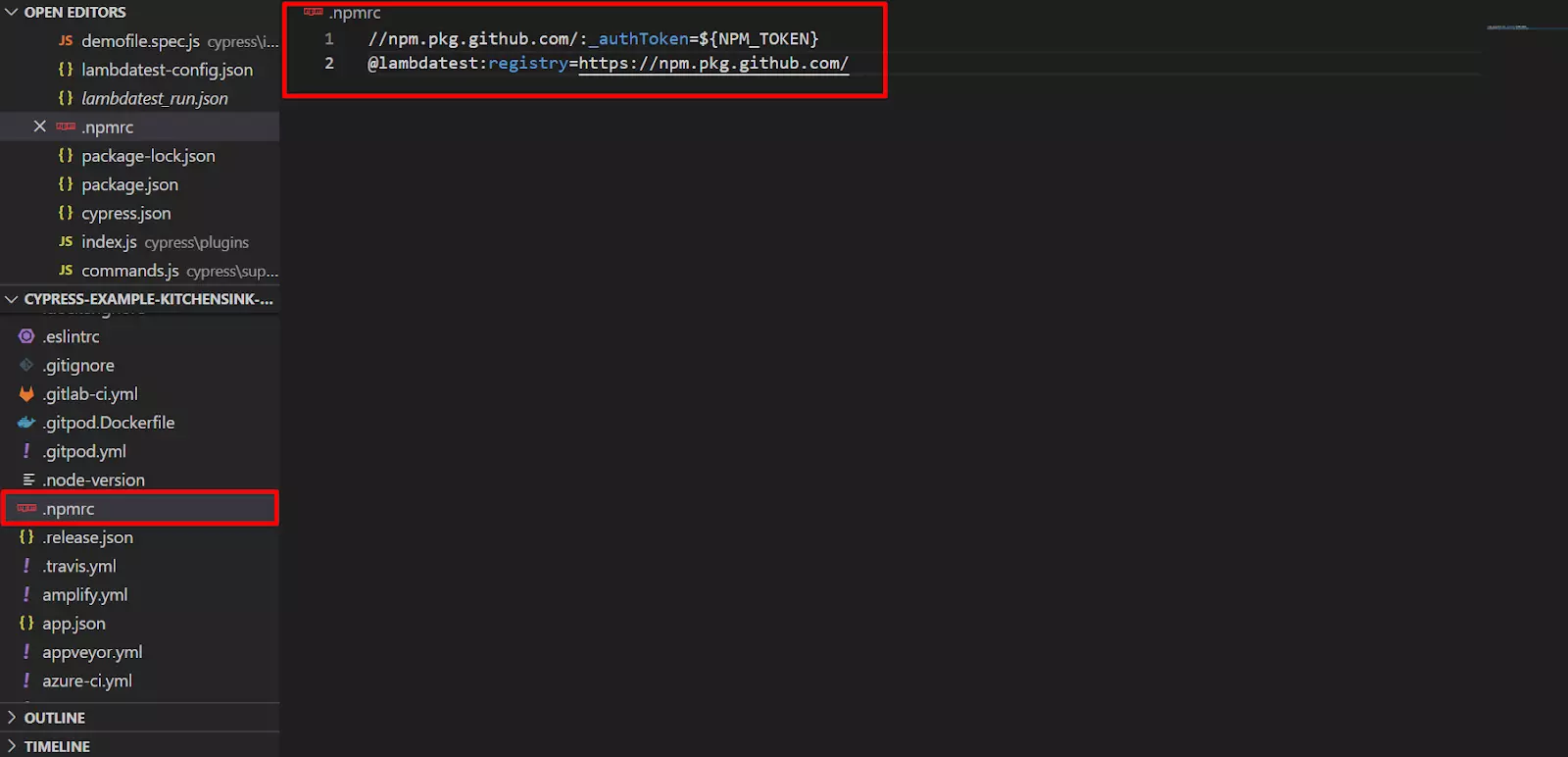
If you are using an access token in the private dependency and you are accessing its value from the environment variable, in that case, you have to add
dep_tokencapability and define all those in environment variables in it. You can pass multiple environment variables as comma-separated.Refer the below screenshot for the help.
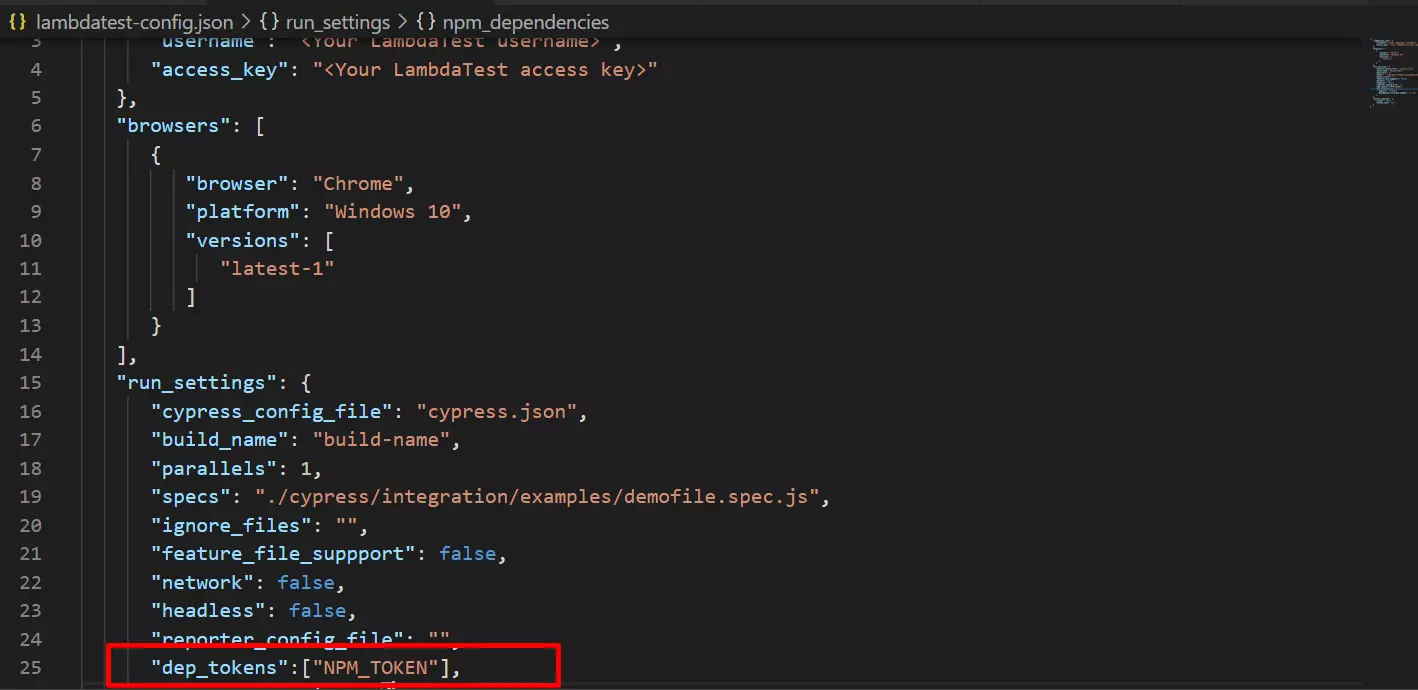
All the keys present in dep_tokens will be replaced in the
.npmrcfile and if the key is not present in the environment variable, it will throw an error.
After doing this setup, run your tests on the LambdaTest platform and now the test will execute perfectly with the private dependencies.
To download private dependencies over tunnel follow this documentation.
That’s all! In case you have any questions or need any additional information, you could reach out at our [24X7 Chat Support] or mail us directly at support@lambdatest.com.
