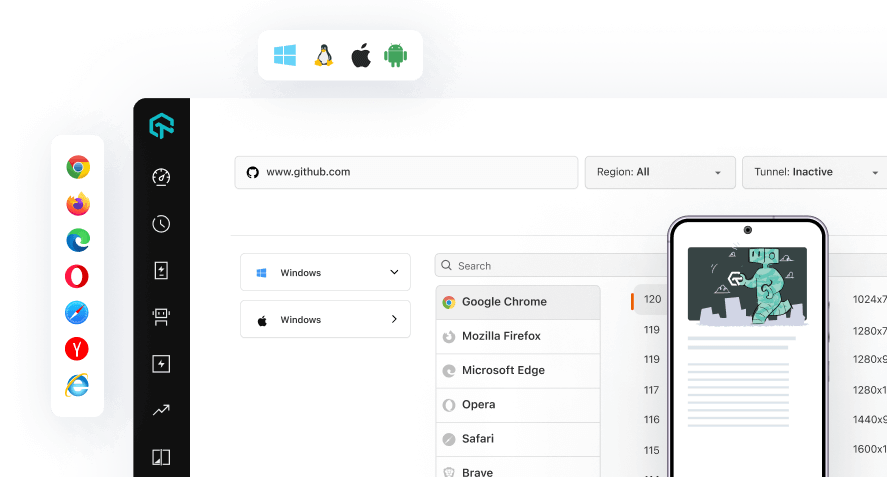PHP Unit with Selenium: Tutorial to Run Your First Test on LambdaTest
In this topic, you will learn how to configure and run your PHP automation testing scripts on LambdaTest Selenium cloud platform using PHP framework PHP Unit.
Objective
By the end of this topic, you will be able to:
- Set up an environment for testing your locally hosted web pages using PHP Unit automation testing.
- Understand and configure the core capabilities required for your Selenium test suite.
- Run test cases in parallel using PHP Unit with Selenium to reduce build times.
- Test your locally hosted pages on LambdaTest platform.
- Explore advanced features of LambdaTest.
Note: All the code samples in this documentation can be found in the LambdaTest's Repository on GitHub. You can either download or clone the repository to quickly run your tests.
Prerequisites For Running PHP Unit With Selenium
Before you begin automation testing with Selenium and PHP Unit, you would need to:
-
Make sure that you have the latest PHP installed on your system. You can download and install PHP using following commands in the terminal:
- MacOS: Previous versions of MacOS have PHP installed by default. But for the latest MacOS versions starting with Monterey, PHP has to be downloaded and installed manually by using below commands:
/bin/bash -c "$(curl -fsSL https://raw.githubusercontent.com/Homebrew/install/HEAD/install.sh)"
brew install php- Windows:
sudo apt-get install curl libcurl3 libcurl3-dev phpNote: For Windows, you can download PHP from here. Also, refer to this documentation for ensuring the accessibility of PHP through Command Prompt(cmd).
-
Download composer in the project directory (Linux/MacOS, Windows).
Note: To use the composer command directly, it either should have been downloaded in the project directory or should be accessible globally which can be done by the command below:
mv composer.phar /usr/local/bin/composer
Installing Selenium Dependencies and Tutorial Repo
Step 1: Clone the LambdaTest’s Php-PhpUnit-Selenium repository and navigate to the code directory as shown below:
git clone https://github.com/LambdaTest/Php-PhpUnit-Selenium
cd Php-PhpUnit-Selenium
Step 2: Install the composer dependencies in the current project directory using the command below:
composer install
Setting Up Your Authentication
Make sure you have your LambdaTest credentials with you to run test automation scripts on LambdaTest Selenium Grid. You can obtain these credentials from the LambdaTest Automation Dashboard or through LambdaTest Profile.
Step 3: Set LambdaTest Username and Access Key in environment variables.
- For Linux/macOS:
export LT_USERNAME="YOUR_USERNAME" export LT_ACCESS_KEY="YOUR ACCESS KEY"
- For Windows:
set LT_USERNAME="YOUR_USERNAME" set LT_ACCESS_KEY="YOUR ACCESS KEY"
Run Your First Test
Sample Test with PHP Unit
Here is the sample PHP test file LambdaTest.php that we used for running a sample test using PHP Unit.
//LambdaTest.php
<?php
require_once('vendor/autoload.php');
use Facebook\WebDriver\Remote\RemoteWebDriver;
use Facebook\WebDriver\WebDriverBy;
use PHPUnit\Framework\Assert;
class LambdaTest extends LambdaTestSetup {
public function testAdd() {
try{
$itemName = 'Yey, Lets add it to list';
self::$driver->get("https://lambdatest.github.io/sample-todo-app/");
$element1 = self::$driver->findElement(WebDriverBy::name("li1"));
$element1->click();
$element2 = self::$driver->findElement(WebDriverBy::name("li2"));
$element2->click();
$element3 = self::$driver->findElement(WebDriverBy::id("sampletodotext"));
$element3->sendKeys($itemName);
$element4 = self::$driver->findElement(WebDriverBy::id("addbutton"));
$element4->click();
self::$driver->wait(10, 500)->until(function($driver) {
$elements = $driver->findElements(WebDriverBy::cssSelector("[class='list-unstyled'] li:nth-child(6) span"));
return count($elements) > 0;
});
$element5 = self::$driver->findElement(WebDriverBy::cssSelector("[class='list-unstyled'] li:nth-child(6) span"));
$this->assertEquals($itemName, $element5->getText());
self::$driver->executeScript("lambda-status=passed");
}
catch (Exception $e){
self::$driver->executeScript("lambda-status=failed");
}
}
}
?>
Configuration of Your Test Capabilities
Step 4: In LambdaTestSetup.php file, you need to update your test capabilities. Let us have a look at an example which will validate your LambdaTest credentials for authentication purpose. Later, the code will select the basic capabilities such as OS, browser, browser version and so on.
//LambdaTestSetup.php
<?php
require 'lib/globals.php';
require_once('vendor/autoload.php');
use Facebook\WebDriver\Remote\RemoteWebDriver;
use Facebook\WebDriver\WebDriverBy;
use PHPUnit\Framework\Assert;
class LambdaTestSetup extends PHPUnit\Framework\TestCase{
protected static $driver;
public function setUp(): void
{
$url = "https://". $GLOBALS['LT_USERNAME'] .":" . $GLOBALS['LT_ACCESS_KEY'] ."@hub.lambdatest.com/wd/hub";
$capabilities = array(
"build" => "Sample PHPUnit Build",
"name" => "Sample PHPUnit Test",
"platform" => "Windows 10",
"browserName" => "Chrome",
"version" => "latest"
);
self::$driver = RemoteWebDriver::create($url, $capabilities);
}
public function tearDown(): void{
self::$driver->quit();
}
}
?>
Note: You can generate capabilities for your test requirements with the help of our inbuilt Capabilities Generator tool.
Executing the Test
Step 5: The tests can be executed in the terminal using the following command:
composer single
Your test results would be displayed on the test console (or command-line interface if you are using terminal/cmd) and on LambdaTest automation dashboard. LambdaTest Automation Dashboard will help you view all your text logs, screenshots and video recording for your entire automation tests.
Running Parallel Tests Using Behat Framework
Setting up the Parallel Environment
Here is the sample parallel test file LambdaTestParallel.php that we used for running parallel tests using PHP Unit.
<?php
require 'lib/globals.php';
require_once('vendor/autoload.php');
use Facebook\WebDriver\Remote\RemoteWebDriver;
use Facebook\WebDriver\WebDriverBy;
use PHPUnit\Framework\Assert;
class LambdaTestParallel extends PHPUnit\Framework\TestCase {
protected static $driver;
public static $status='failed';
public function setupLambdatest($bName, $VName, $osName)
{
$url = "https://". $GLOBALS['LT_USERNAME'] .":" . $GLOBALS['LT_ACCESS_KEY'] ."@hub.lambdatest.com/wd/hub";
$capabilities = array(
"build" => "Sample PHPUnit Build",
"name" => $bName."-".$VName."-".$osName,
"platform" => $osName,
"browserName" => $bName,
"version" => $VName
);
self::$driver = RemoteWebDriver::create($url, $capabilities);
}
public function additionProvider()
{
return [
['Chrome', 'latest', 'Windows 10'],
['Firefox', 'latest-2', 'Windows 7'],
['Chrome', 'latest-1', 'macOS High Sierra'],
['MicrosoftEdge', 'latest', 'Windows 10'],
];
}
/**
* @dataProvider additionProvider
*/
public function testAdd($browser, $version, $os) {
$this->setupLambdatest($browser, $version, $os);
$itemName = 'Yey, Lets add it to list';
try{
self::$driver->get("https://lambdatest.github.io/sample-todo-app/");
$element1 = self::$driver->findElement(WebDriverBy::name("li1"));
$element1->click();
$element2 = self::$driver->findElement(WebDriverBy::name("li2"));
$element2->click();
$element3 = self::$driver->findElement(WebDriverBy::id("sampletodotext"));
$element3->sendKeys($itemName);
$element4 = self::$driver->findElement(WebDriverBy::id("addbutton"));
$element4->click();
self::$driver->wait(10, 500)->until(function($driver) {
$elements = $driver->findElements(WebDriverBy::cssSelector("[class='list-unstyled'] li:nth-child(6) span"));
return count($elements) > 0;
});
$element5 = self::$driver->findElement(WebDriverBy::cssSelector("[class='list-unstyled'] li:nth-child(6) span"));
$this->assertEquals($itemName, $element5->getText());
self::$driver->executeScript("lambda-status=passed");
}
catch(Exception $e){
echo "ErrorIN ".$e->getTraceAsString();
echo "Message: " .$e->getMessage();
self::$driver->executeScript("lambda-status=failed");
}
}
public function tearDown(): void{
self::$driver->quit();
}
}
?>
Executing Parallel Tests Using PHP Unit
To run parallel tests using PHP Unit, we would have to execute the below commands in the terminal:
composer parallel
Your test results would be displayed on the test console (or command-line interface if you are using terminal/cmd) and on LambdaTest automation dashboard.
Executing All The Tests
To run both single and parallel tests at once using PHP Unit, we would have to execute the below command in the terminal:
composer test
Your test results would be displayed on the test console (or command-line interface if you are using terminal/cmd) and on LambdaTest automation dashboard.
Testing Locally Hosted or Privately Hosted Projects
You can test your locally hosted or privately hosted projects with LambdaTest Selenium grid cloud using LambdaTest Tunnel app. All you would have to do is set up an SSH tunnel using LambdaTest Tunnel app and pass toggle tunnel = True via desired capabilities. LambdaTest Tunnel establishes a secure SSH protocol based tunnel that allows you in testing your locally hosted or privately hosted pages, even before they are made live.
Refer our LambdaTest Tunnel documentation for more information.
Here’s how you can establish LambdaTest Tunnel.
Download the binary file of:
Open command prompt and navigate to the binary folder.
Run the following command:
LT -user {user’s login email} -key {user’s access key}
So if your user name is lambdatest@example.com and key is 123456, the command would be:
LT -user lambdatest@example.com -key 123456
Once you are able to connect LambdaTest Tunnel successfully, you would just have to pass on to set the tunnel value to true by adding the following line in your config files:
Tunnel Capability
tunnel = true