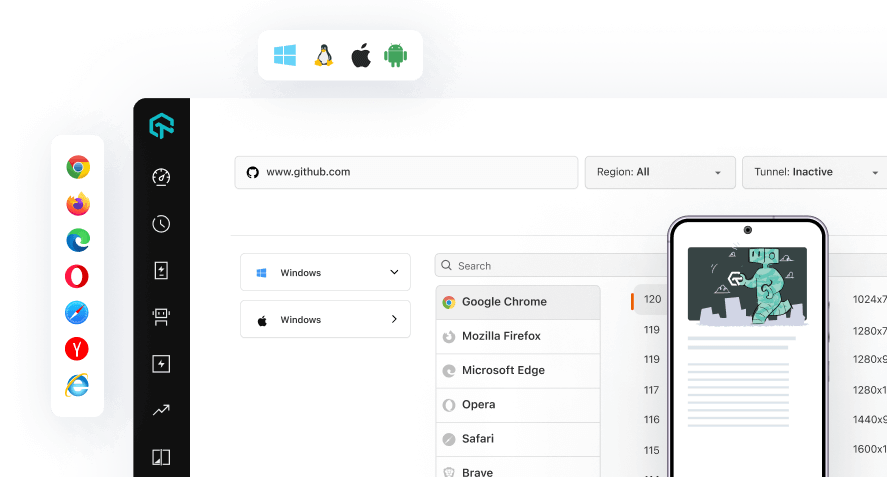Behave With Selenium: Tutorial to Run Your First Test on LambdaTest
In this topic, you will learn how to configure and run your automation testing scripts on LambdaTest Selenium cloud platform using Python framework Behave.
Objective
By the end of this topic, you will be able to:
- Set up an environment for testing your hosted web pages using Behave framework with Selenium.
- Understand and configure the core capabilities required for your Selenium test suite.
- Test your locally hosted pages on LambdaTest platform.
- Explore advanced features of LambdaTest.
Note: All the code samples in this documentation can be found in the LambdaTest's Behave Repository on GitHub. You can either download or clone the repository to quickly run your tests.
Prerequisites For Running Behave Selenium Tests
Before you can start performing Python automation testing using Behave, you would need to:
- Install the latest Python build from the official website. We recommend using the latest version.
- Make sure pip is installed in your system. You can install pip from official pip documentation.
- Download the latest Selenium Client and its WebDriver bindings from the official website. Latest versions of Selenium Client and WebDriver are ideal for running your automation script on LambdaTest Selenium cloud grid.
- Install virtualenv which is the recommended way to run your tests. It will isolate the build from other setups you may have running and ensure that the tests run with the specified versions of the modules.
pip install virtualenv
Installing Selenium Dependencies And Tutorial Repo
Step 1: Clone the LambdaTest’s Python-Behave-Selenium repository and navigate to the code directory as shown below:
git clone https://github.com/LambdaTest/Python-Behave-Selenium
cd Python-Behave-Selenium
Step 2: Create a virtual environment in your project folder the environment name is arbitrary.
virtualenv venv
Step 3: Activate the environment.
source venv/bin/activate
Step 4: Install the required packages from the cloned project directory:
pip install -r requirements.txt
Setting Up Your Authentication
Make sure you have your LambdaTest credentials with you to run test automation scripts on LambdaTest Selenium Grid. You can obtain these credentials from the LambdaTest Automation Dashboard or through LambdaTest Profile.
Step 5: Set LambdaTest Username and Access Key in environment variables.
- For Linux/macOS:
export LT_USERNAME="YOUR_USERNAME" export LT_ACCESS_KEY="YOUR ACCESS KEY"
- For Windows:
set LT_USERNAME="YOUR_USERNAME" set LT_ACCESS_KEY="YOUR ACCESS KEY"
Run Your First Test
Sample Test Case
Feature: Test to add item
Scenario: Test sample-todo-app
Given I go to sample-todo-app to add item
Then I Click on first checkbox and second checkbox
When I enter item to add
When I click add button
Then I should verify the added item
The Python script below tests a simple to-do application with basic functionalities like mark items as done, add items in list, calculate total pending items etc.
from selenium import webdriver
import os
from configparser import ConfigParser
caps={}
def before_all(context):
config = ConfigParser()
print ((os.path.join(os.getcwd(), 'config.cfg')))
my_file = (os.path.join(os.getcwd(), 'config.cfg'))
config.read(my_file)
if os.getenv('LT_USERNAME', 0) == 0:
context.user_name = config.get('Environment', 'UserName')
if os.getenv('LT_ACCESS_KEY', 0) == 0:
context.access_key = config.get('Environment', 'AccessKey' )
if os.getenv('LT_OPERATING_SYSTEM', 0) == 0:
context.os = config.get('Environment', 'OS' )
if os.getenv('LT_BROWSER', 0) == 0:
context.browser = config.get('Environment', 'Browser' )
if os.getenv('LT_BROWSER_VERSION', 0) == 0:
context.browser_version = config.get('Environment', 'BrowserVersion' )
remote_url= "https://"+context.user_name+":"+context.app_key+"@hub.lambdatest.com/wd/hub"
caps['name'] = "Behave Sample Test"
caps['build'] = "Behave Selenium Sample"
caps['browserName'] = context.browser
caps['version'] = context.browser_version
print ( caps )
print ( remote_url )
context.driver = webdriver.Remote(command_executor=remote_url,desired_capabilities=caps)
@given('I go to sample-todo-app to add item')
def step(context):
before_all(context)
context.driver.get('https://lambdatest.github.io/sample-todo-app/')
@then('I Click on first checkbox and second checkbox')
def click_on_checkbox_one(context):
context.driver.find_element_by_name('li1').click()
context.driver.find_element_by_name('li2').click()
@when('I enter item to add')
def enter_item_name(context):
context.driver.find_element_by_id('sampletodotext').send_keys("Yey, Let's add it to list")
@when('I click add button')
def click_on_add_button(context):
context.driver.find_element_by_id('addbutton').click()
@then('I should verify the added item')
def see_login_message(context):
context.driver.implicitly_wait(10)
added_item = context.driver.find_element_by_xpath("//span[@class='done-false']").text
print(added_item)
print(added_item)
if added_item in "Yey, Let's add it to list":
return True
else:
return False
def after_all(context):
context.browser.quit()
Configuration of Your Test Capabilities
Step 6: In config/config.json, you need to update your test capabilities. In this code, we are passing browser, browser version, and operating system information, along with LambdaTest Selenium grid capabilities via capabilities object. The capabilities object in the above code are defined as:
[
{
"platform": "Windows 10",
"browserName": "chrome",
"version": "latest",
"build": "Behave Selenium Sample",
"name": "Behave Sample Test"
}
]
You can also use dev and beta browser versions. To generate capabilities for your test requirements, you can use our inbuilt 🔗 Capabilities Generator Tool.
Executing the Test
Step 7: The tests can be executed in the terminal using the following command.
behave features/test.feature
Your test results would be displayed on the test console (or command-line interface if you are using terminal/cmd) and on LambdaTest automation dashboard. LambdaTest Automation Dashboard will help you view all your text logs, screenshots and video recording for your entire automation tests.
Testing Locally Hosted or Privately Hosted Projects
You can test your locally hosted or privately hosted projects with LambdaTest Selenium grid cloud using LambdaTest Tunnel app. All you would have to do is set up an SSH tunnel using LambdaTest Tunnel app and pass toggle tunnel = True via desired capabilities. LambdaTest Tunnel establishes a secure SSH protocol based tunnel that allows you in testing your locally hosted or privately hosted pages, even before they are made live.
Refer our LambdaTest Tunnel documentation for more information.
Here’s how you can establish LambdaTest Tunnel.
Download the binary file of:
Open command prompt and navigate to the binary folder.
Run the following command:
LT -user {user’s login email} -key {user’s access key}
So if your user name is lambdatest@example.com and key is 123456, the command would be:
LT -user lambdatest@example.com -key 123456
Once you are able to connect LambdaTest Tunnel successfully, you would just have to pass on tunnel capabilities in the code shown below :
Tunnel Capability
"tunnel" : true